資料介紹
描述
這是我在 TensorFlow 下使用 Google Summer of Code (GSoC) 的第二個項目。互聯網上沒有合適的文檔來構建自定義圖像識別 TinyML 模型,所以我的 GSoC 導師 Paul Ruiz 建議我應該嘗試解決它。下面介紹了如何構建圖像識別 TinyML 應用程序。快樂修補!
項目背后的理念:
我想解決變量較少的問題,因為有關如何使用相機模塊和處理其數據的文檔不是很好。我選擇構建一個 MNIST TinyML 模型,因為在這種情況下,我不需要擔心訓練數據集,它可以讓我專注于項目的基本部分來啟動和運行。但是,既然我已經弄清楚了構建自定義圖像識別項目的所有部分,我已經記錄了如何使用相機模塊收集訓練數據集。
博客的主題/基調?
我想警告你,這個博客可能會有點難以理解。對此有一個正確的解釋:使用基于加速度計的應用程序,只需在串行監視器或繪圖儀上打印出一個軸的加速度計值,就可以很容易地進行完整性檢查。相比之下,對圖像識別應用程序進行健全性檢查至少要麻煩 10 倍,因為無法實時可視化檢查一段代碼是否正在執行所需的操作。
一些評論
由于單元測試的復雜性,這個博客可能有點難以理解。我想通過讀者的反饋來解決解釋中的任何空白。因此,請在下面評論您對嵌入式系統圖像識別相關的任何疑問和問題。
TinyML 是否有意義?
我建議您閱讀TinyML 書的作者 Pete Warden 撰寫的這篇精彩文章,以了解為什么在微控制器上運行機器學習模型是有意義的,并且是機器學習的未來。
即使 TinyML 有意義,圖像識別在 TinyML 上有意義嗎?
我們將在這里使用的 OV7670 相機的完整 VGA(640×480 分辨率)輸出對于當前的 TinyML 應用程序來說太大了。uTensor 通過使用 28×28 圖像的 MNIST 運行筆跡檢測。TensorFlow Lite for Microcontrollers 示例中的人員檢測示例使用 96×96,這綽綽有余。即使是最先進的“Big ML”應用程序通常也只使用 320×320 的圖像。總之,在微型微控制器上運行圖像識別應用程序很有意義
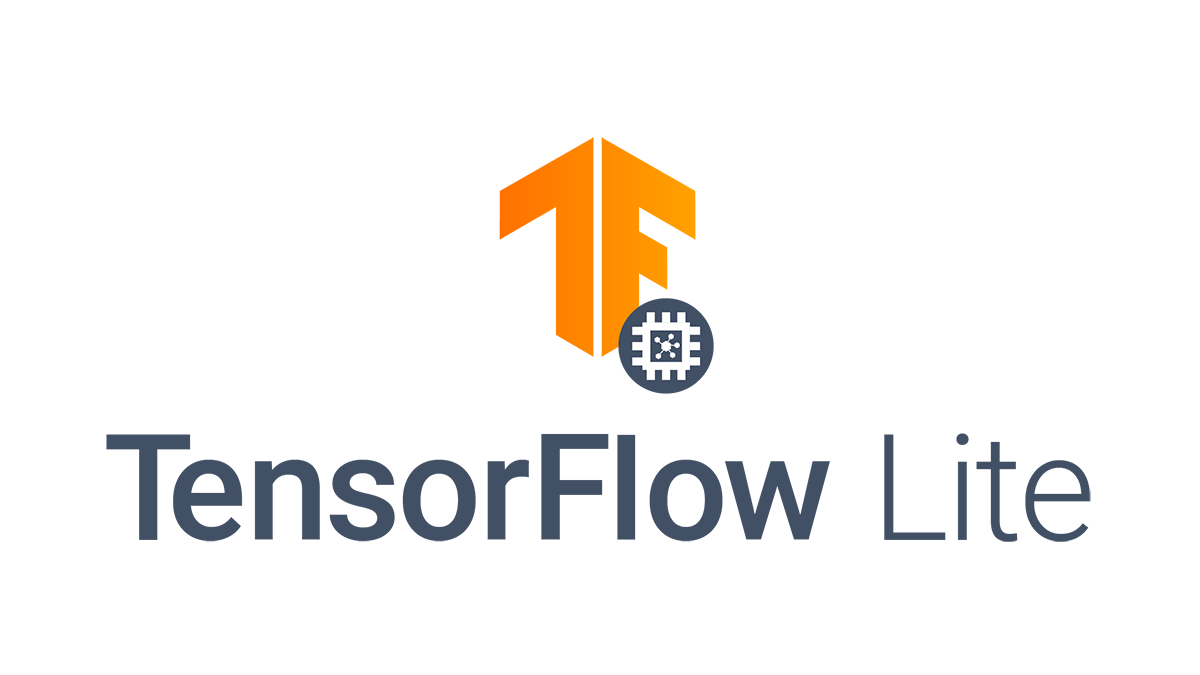
本教程簡而言之:
- 集成攝像頭和 LCD 模塊
- 構建 MNIST TinyML 模型
- 測試 TinyML 模型
- 結論
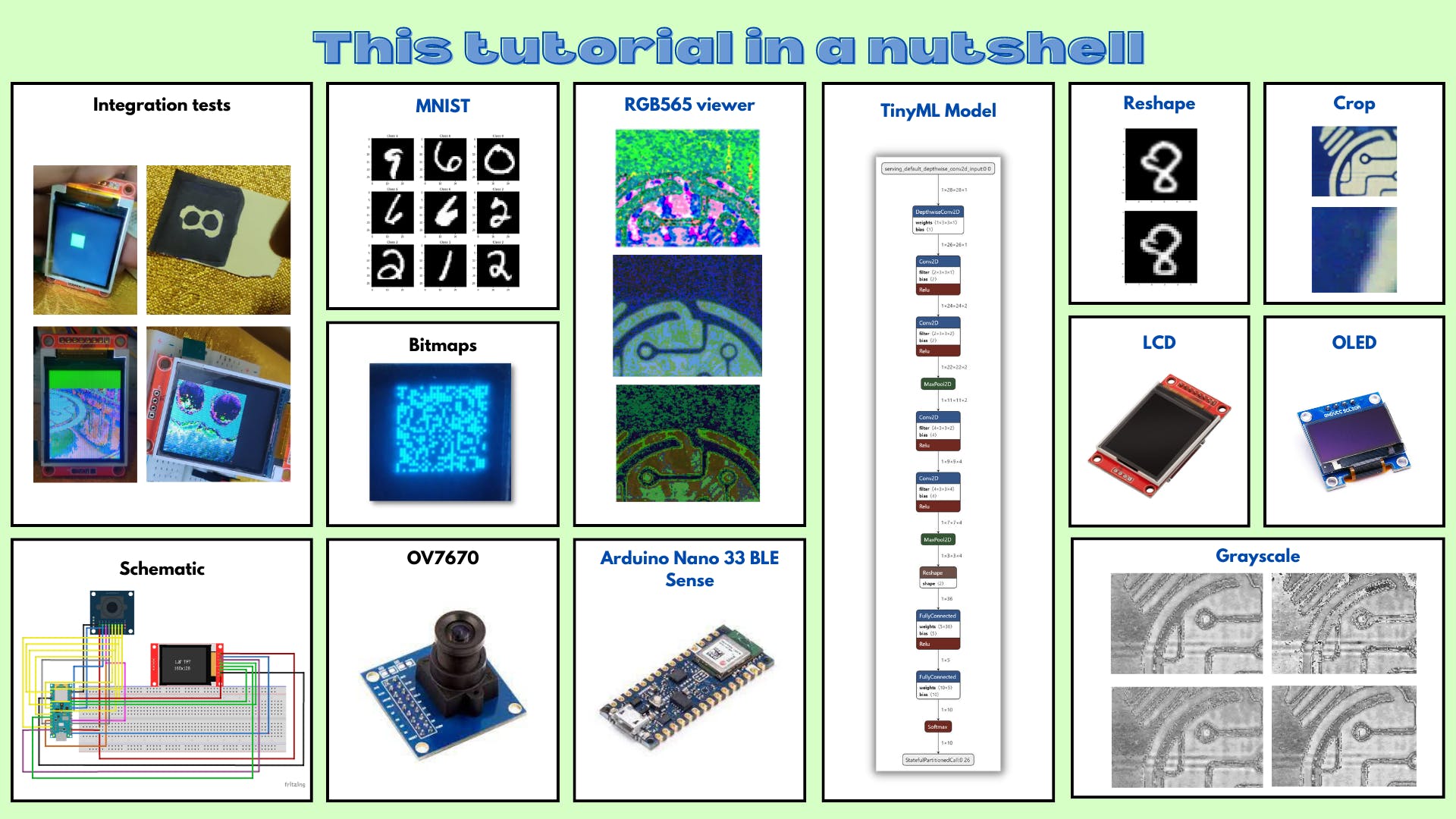
8.集成攝像頭和液晶模組
8.a TFT+OV7670:顯示測試
本小節的 Github 鏈接
代碼說明:
tft.fillScreen(ST77XX_BLACK);
這行代碼用黑色填充屏幕。
for(int i =0; i<28;i++){
for(int j =0;j<28;j++){
tft.drawPixel(i,j,ST77XX_GREEN);
delay(0);
}
}
delay(1000);
這些代碼行繪制了一個 28x28 的綠色塊。
草圖:
#include // Core graphics library
#include // Hardware-specific library for ST7735
#include

8.b TFT + OV7670:靜態圖像測試
本小節的 Github 鏈接。
現在我們已經知道如何顯示綠色塊,讓我們從存儲的 HEX 值數組中顯示圖像。
代碼說明:
uint16_t pixels[176 * 144]= {0x0D2A,0xED29,0xED29,0xED29,.....0x95B5,0xB6B5,0xB6B5};
該數組存儲所有像素的十六進制值。
for(int i =0; i<50;i++){
for(int j =0;j<50;j++){
pixel = pixels[176*i +j];
tft.drawPixel(i,j,pixel);
}
}
這些代碼行通過陣列循環并在 TFT LCD 顯示器上繪制圖像。
草圖:
#include // Core graphics library
#include // Hardware-specific library for ST7735
#include

8.c TFT + OV7670:Liveimagetest
本小節的 Github 鏈接。
現在我們已經知道如何從存儲的 HEX 值數組中顯示圖像,讓我們擴展它以顯示實時圖像。
代碼說明:
uint16_t pixels[176 * 144];
這行代碼聲明了一個數組來存儲從相機捕獲的圖像。
Camera.readFrame(pixels);
這行代碼從相機讀取一幀并將其存儲在像素數組中。
for (int i = 0; i < 112; i++)
{
for(int j = 0; j < 112; j++)
{
uint16_t pixel = pixels[176*i +j];
tft.drawPixel(i,j,pixel);
}
}
這些代碼行遍歷像素陣列并在 TFT LCD 顯示器上繪制圖像。
草圖:
/*
OV767X - Camera Test Pattern
This sketch waits for the letter 'c' on the Serial Monitor,
it then reads a frame from the OmniVision OV7670 camera and
prints the data to the Serial Monitor as a hex string.
The website https://rawpixels.net - can be used the visualize the data:
width: 176
height: 144
RGB565
Little Endian
Circuit:
- Arduino Nano 33 BLE board
- OV7670 camera module:
- 3.3 connected to 3.3
- GND connected GND
- SIOC connected to A5
- SIOD connected to A4
- VSYNC connected to 8
- HREF connected to A1
- PCLK connected to A0
- XCLK connected to 9
- D7 connected to 4
- D6 connected to 6
- D5 connected to 5
- D4 connected to 3
- D3 connected to 2
- D2 connected to 0 / RX
- D1 connected to 1 / TX
- D0 connected to 10
This example code is in the public domain.
*/
#include // Core graphics library
#include // Hardware-specific library for ST7735
#include



9. 構建 MNIST TinyML 模型
注意:如果您是 TensorFlow 或 TinyML 的新手,我強烈建議您通讀這篇TinyML 簡介博客,以便在深入了解本節之前很好地掌握這些概念。
現在我們已經讓相機和顯示器工作并集成了,讓我們構建機器學習模型來識別數字。
9.a 探索 Colab 筆記本
本小節的 Github 鏈接。
代碼說明:
import numpy as np # advanced math library
import matplotlib.pyplot as plt # MATLAB like plotting routines
import random # for generating random numbers
from keras.datasets import mnist # MNIST dataset is included in Keras
from keras.models import Sequential # Model type to be used
from keras.layers.core import Dense, Dropout, Activation # Types of layers to be used in our model
from keras.utils import np_utils # NumPy related tools
import tensorflow as tf
tf.config.run_functions_eagerly(True)
這些代碼行導入必要的庫來構建和可視化我們的模型。
(X_train, y_train), (X_test, y_test) = mnist.load_data()
print("X_train shape", X_train.shape)
print("y_train shape", y_train.shape)
print("X_test shape", X_test.shape)
print("y_test shape", y_test.shape)
>>X_train shape (60000, 28, 28)
>>y_train shape (60000,)
>>X_test shape (10000, 28, 28)
>>y_test shape (10000,)
這些代碼行加載 MNIST 測試并將圖像訓練到正確的變量中。
plt.rcParams['figure.figsize'] = (9,9) # Make the figures a bit bigger
for i in range(9):
plt.subplot(3,3,i+1)
num = random.randint(0, len(X_train))
plt.imshow(X_train[num], cmap='gray', interpolation='none')
plt.title("Class {}".format(y_train[num]))
plt.tight_layout()
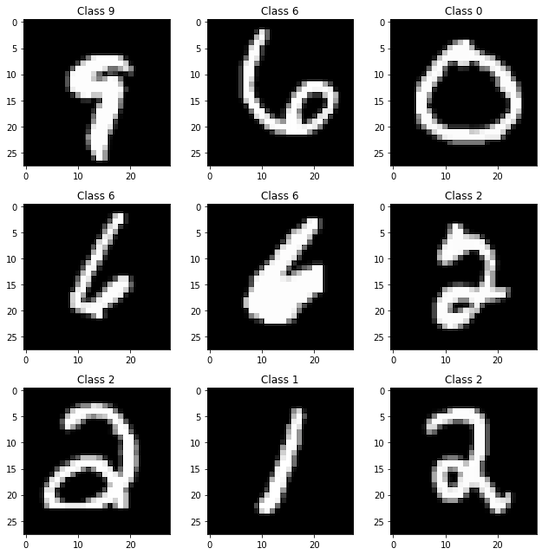
這些代碼行從 MNIST 數據集的訓練數據中可視化了九個不同的圖像。
def matprint(mat, fmt="g"):
col_maxes = [max([len(("{:"+fmt+"}").format(x)) for x in col]) for col in mat.T]
for x in mat:
for i, y in enumerate(x):
print(("{:"+str(col_maxes[i])+fmt+"}").format(y), end=",")
print("")
matprint(X_train[num])
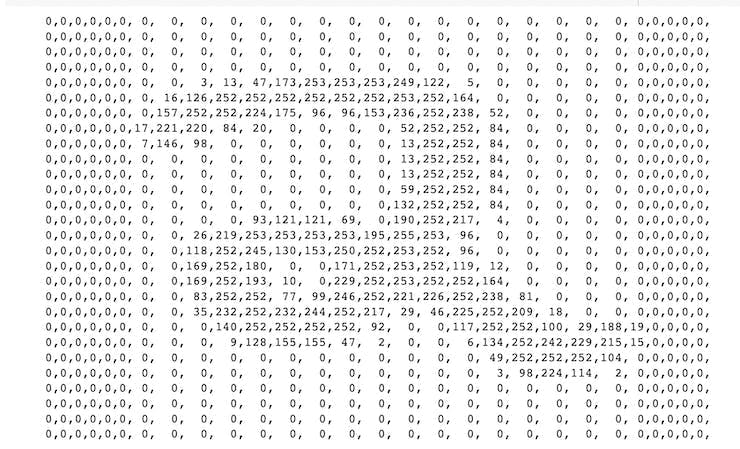
這些代碼行將訓練數據中的隨機圖像顯示為值數組。
from keras.preprocessing.image import ImageDataGenerator
from keras.layers import Conv2D, MaxPooling2D, ZeroPadding2D, GlobalAveragePooling2D, Flatten
from keras.layers import BatchNormalization
這些代碼行導入必要的層來構建機器學習模型。
# Again, do some formatting
# Except we do not flatten each image into a 784-length vector because we want to perform convolutions first
X_train = X_train.reshape(60000, 28, 28, 1) #add an additional dimension to represent the single-channel
X_test = X_test.reshape(10000, 28, 28, 1)
X_train = X_train.astype('float32') # change integers to 32-bit floating point numbers
X_test = X_test.astype('float32')
#X_train /= 255 # normalize each value for each pixel for the entire vector for each input
#X_test /= 255
print("Training matrix shape", X_train.shape)
print("Testing matrix shape", X_test.shape)
這些代碼行對訓練和測試數據進行預處理以使其正常工作,例如:標準化、Float64 到 Float32 的轉換和重塑。
# one-hot format classes
nb_classes = 10 # number of unique digits
Y_train = np_utils.to_categorical(y_train, nb_classes)
Y_test = np_utils.to_categorical(y_test, nb_classes)
這些代碼行 one-hot 對訓練和測試圖像的標簽進行編碼。
from keras.layers.convolutional import DepthwiseConv2D
from keras.backend import relu
from keras.activations import softmax
model = Sequential() # Linear stacking of layers
model.add(DepthwiseConv2D((3,3),input_shape=(28,28,1)))
# Convolution Layer 1
model.add(Conv2D(2, (3, 3))) # 2 different 3x3 kernels -- so 2 feature maps
model.add(BatchNormalization(axis=-1)) # normalize each feature map before activation
convLayer1 = Activation('relu') # activation
model.add(convLayer1)
# Convolution Layer 2
model.add(Conv2D(2, (3, 3))) # 2 different 3x3 kernels -- so 2 feature maps
model.add(BatchNormalization(axis=-1)) # normalize each feature map before activation
model.add(Activation('relu')) # activation
convLayer2 = MaxPooling2D(pool_size=(2,2)) # Pool the max values over a 2x2 kernel
model.add(convLayer2)
# Convolution Layer 3
model.add(Conv2D(4,(3, 3))) # 4 different 3x3 kernels -- so 4 feature maps
model.add(BatchNormalization(axis=-1)) # normalize each feature map before activation
convLayer3 = Activation('relu') # activation
model.add(convLayer3)
# Convolution Layer 4
model.add(Conv2D(4, (3, 3))) # 4 different 3x3 kernels -- so 64 feature maps
model.add(BatchNormalization(axis=-1)) # normalize each feature map before activation
model.add(Activation('relu')) # activation
convLayer4 = MaxPooling2D(pool_size=(2,2)) # Pool the max values over a 2x2 kernel
model.add(convLayer4)
model.add(Flatten())
model.add(Dense(5,activation = relu))
model.add(Dense(10, activation = softmax))
這些代碼行定義了機器學習模型中的實際層。
model.summary()
這行代碼向用戶顯示有關模型架構的信息。
model.compile(loss='categorical_crossentropy', optimizer='adam', metrics=['accuracy'])
這行代碼定義了機器學習模型在訓練時要使用的損失、優化器和其他指標。
history = model.fit(X_train,Y_train, steps_per_epoch=60000//128, epochs=3, verbose=1,
validation_data=(X_test,Y_test))
這行代碼訓練機器學習模型。
score = model.evaluate(X_test, Y_test)
print('Test score:', score[0])
print('Test accuracy:', score[1])
這些代碼行評估機器學習模型并將準確性和分數打印給用戶。
!apt-get -qq install xxd
converter = tf.lite.TFLiteConverter.from_keras_model(model)
tflite_model = converter.convert()
# Save the model to disk
open("gesture_model.tflite", "wb").write(tflite_model)
import os
basic_model_size = os.path.getsize("gesture_model.tflite")
print("Model is %d bytes" % basic_model_size)
這些代碼行將 TensorFlow 模型轉換為 TensorFlow Lite 模型。
!echo "const unsigned char model[] = {" > /content/model.h
!cat gesture_model.tflite | xxd -i >> /content/model.h
!echo "};" >> /content/model.h
import os
model_h_size = os.path.getsize("model.h")
print(f"Header file, model.h, is {model_h_size:,} bytes.")
print("\nOpen the side panel (refresh if needed). Double click model.h to download the file.")
這些代碼行將 TensorFlow Lite 模型轉換為 C 文件以供微控制器使用。
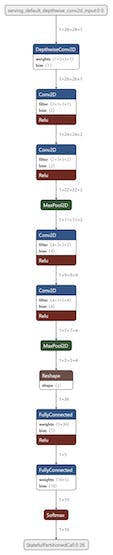
現在我們已經構建并訓練了我們的模型,我們現在需要弄清楚如何將數據從相機發送到 TinyML 模型。
相機的輸出尺寸為 176x144,模型的輸入尺寸為 28x28。我們可以嘗試兩種方法:
- 1. 從相機的輸出中裁剪出 28x28 的圖像。
- 2. 從相機的輸出中裁剪出 128x128 的圖像并將其重新整形為 28x28
我們將在以下部分嘗試這兩種方法。
9.b OV7670:作物測試
本小節的 Github 鏈接。
代碼說明:
uint16_t pixels[176 * 144]= {0x0D2A,0xED29,0xED29,0xED29,....,0xB5AD,0x95B5,0xB6B5,0xB6B5};
這行代碼將 HEX 值存儲在大小為 176X144 的數組中。
for(int a = 0; a< 112; a++)
{
for(int b = 0; b< 112; b++)
{
Serial.print( pixels[176*a +b]);
Serial.print(", ");
}
Serial.println("");
}
這些代碼行遍歷數組并打印出圖像的前 28x28 像素。
草圖:
/*
OV767X - Camera Test Pattern
This sketch waits for the letter 'c' on the Serial Monitor,
it then reads a frame from the OmniVision OV7670 camera and
prints the data to the Serial Monitor as a hex string.
The website https://rawpixels.net - can be used the visualize the data:
width: 176
height: 144
RGB565
Little Endian
Circuit:
- Arduino Nano 33 BLE board
- OV7670 camera module:
- 3.3 connected to 3.3
- GND connected GND
- SIOC connected to A5
- SIOD connected to A4
- VSYNC connected to 8
- HREF connected to A1
- PCLK connected to A0
- XCLK connected to 9
- D7 connected to 4
- D6 connected to 6
- D5 connected to 5
- D4 connected to 3
- D3 connected to 2
- D2 connected to 0 / RX
- D1 connected to 1 / TX
- D0 connected to 10
This example code is in the public domain.
*/
#include <Arduino_OV767X.h>
uint16_t pixels[176 * 144]= {0x0D2A,0xED29,0xED29,0xED29,....,0xB5AD,0x95B5,0xB6B5,0xB6B5};
int arr1[28*28];
void setup() {
Serial.begin(9600);
while (!Serial);
Serial.println("OV767X Camera Capture");
Serial.println();
Serial.println("Send the 'c' character to read a frame ...");
Serial.println();
}
void loop() {
if (Serial.read() == 'c') {
for(int a =0; a< 112; a++)
{
for(int b =0; b< 112; b++)
{
Serial.print( pixels[176*a +b]);
Serial.print(", ");
}
Serial.println("");
}
Serial.println("");
}
}

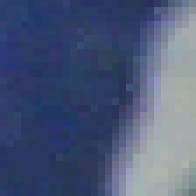
9.c OV7670:重塑測試
本小節的 Github 鏈接。
代碼說明:
for(int i=0; i < 28; i++){
for(int j=0; j< 28; j++){
int sum =0;
for(int k =0; k<4;k++){
for(int l =0; l<4; l++){
sum += arr[4*(112*i+j) + 112 * k + l];
}
}
sum = sum /16;
arr1[i*28+j] = sum;
Serial.print(sum);
Serial.print(", ");
}
Serial.println("");
}
Serial.println("");
這些代碼行使用 4x4 池化內核,步長為 1,遍歷 112x112 2D 數組以輸出 28x28 圖像。
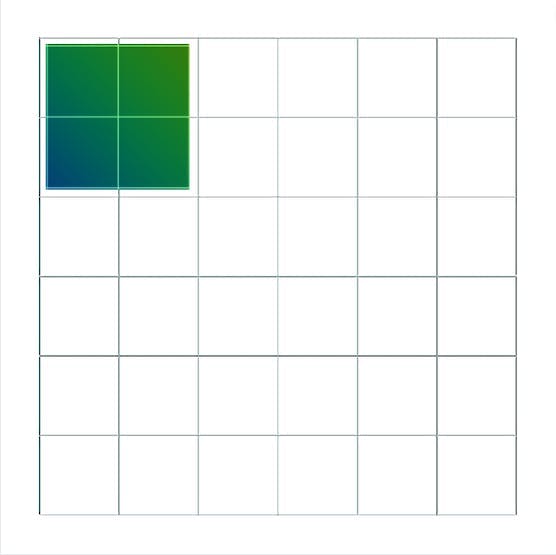
草圖:
#include "num.h"
float arr1[28 * 28];
int filterWidth = 4;
int filterheight = 4;
void setup() {
Serial.begin(9600);
}
void loop() {
// put your main code here, to run repeatedly:
for(int i=0; i < 28; i++){
for(int j=0; j< 28; j++){
int sum =0;
for(int k =0; k<4;k++){
for(int l =0; l<4; l++){
sum += arr[4*(112*i+j) + 112 * k + l];
}
}
sum = sum /16;
arr1[i*28+j] = sum;
Serial.print(sum);
Serial.print(", ");
}
Serial.println("");
}
Serial.println("");
}
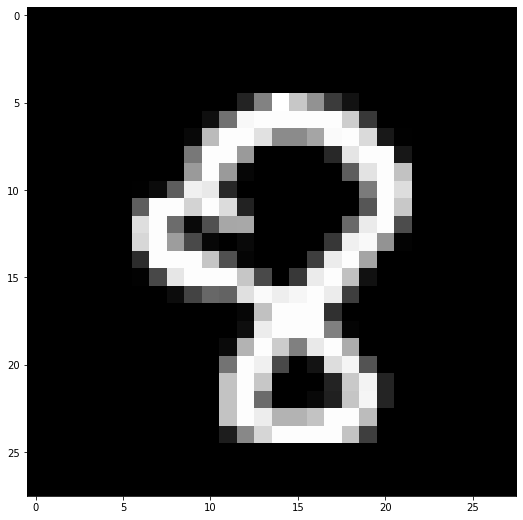
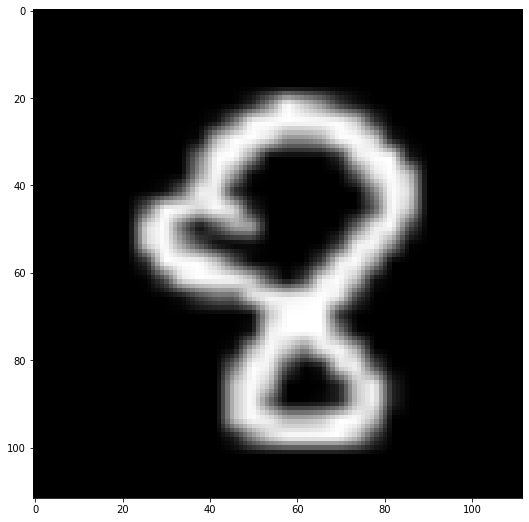
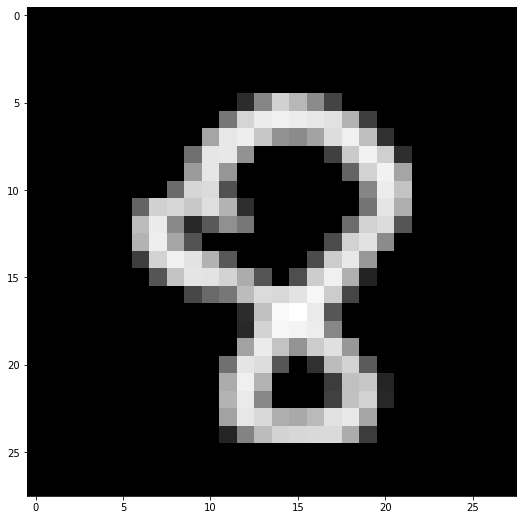
9.d 探索 reshape.ipynb Colab 筆記本
本小節的 Github 鏈接。
代碼說明:
from skimage.transform import resize
t = number28.reshape(28,28)
print(t.shape)
number112 = resize(t, (112, 112))
print(number112.dtype)
"""
for i in range(0,112):
for j in range(0,112):
if number112[i][j] < 10e-20:
number112[i][j] = 0
/
"""
for i in range(0,112):
for j in range(0,112):
number112[i][j] = number112[i][j] * 10e+19
if number112[i][j] < 10:
number112[i][j] = 0
np.amax(number112)
number112 = number112 /12
np.amax(number112)
plt.imshow(number112, cmap='gray', interpolation='none')
plt.imshow(t, cmap='gray', interpolation='none')
這些代碼行將 28X28 MNIST 圖像放大為 112X112 圖像。
def matprint(mat, fmt="g"):
col_maxes = [max([len(("{:"+fmt+"}").format(x)) for x in col]) for col in mat.T]
for x in mat:
for i, y in enumerate(x):
print(("{:"+str(col_maxes[i])+fmt+"}").format(y), end=",")
print("")
matprint(number112)
這些代碼行打印放大的 112X112 MNIST 圖像。
number28new = number28new.reshape(28,28)
for i in range(0,28):
for j in range(0,28):
if number28new[i][j] < 35:
number28new[i][j] = 0
plt.imshow(number28new, cmap='gray', interpolation='none')
這些代碼行打印重新整形的 28x28 MNIST 圖像。
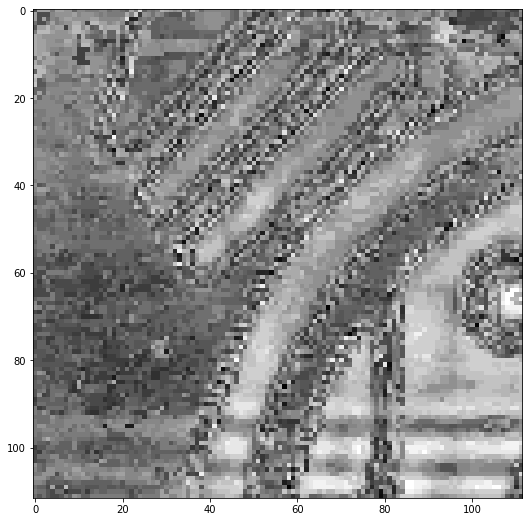
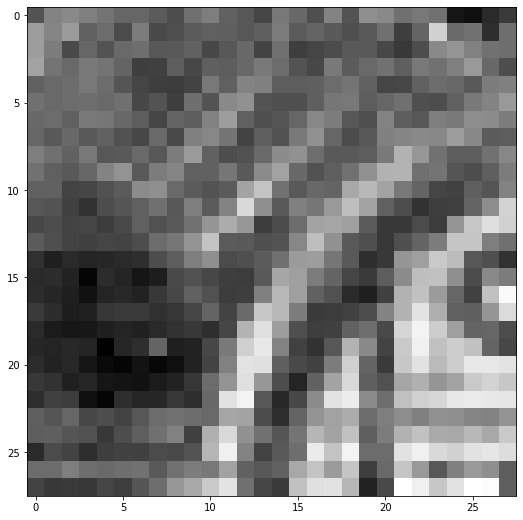
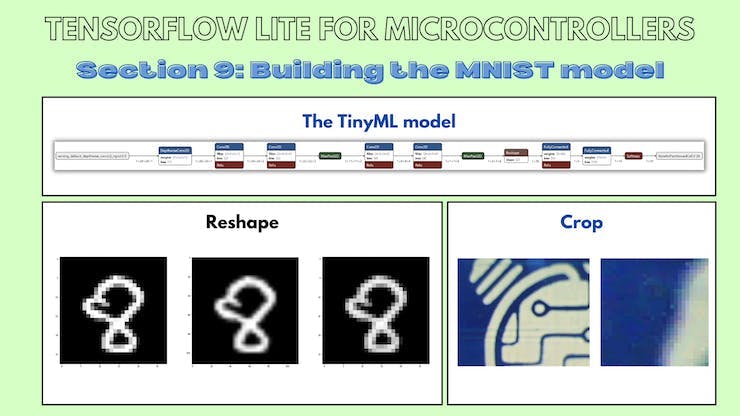
10. 測試 TinyML 模型
現在我們已經構建了一個 TinyML 模型并測試了將數據輸入模型的兩種方法,是時候將 TinyML 模型集成到主應用程序中了。
10.a TinyML 模型:輸入測試
本小節的 Github 鏈接。
我們如何發送輸入數據?
對于基于時間序列的模型,很明顯發送輸入數據是因為輸入張量是一維數組。
//1D input tensor
tflInputTensor->data.f[i * 3 + 0] = (ax + 8.0) / 16.0;
tflInputTensor->data.f[i * 3 + 1] = (ay + 8.0) / 16.0;
tflInputTensor->data.f[i * 3 + 2] = (az + 8.0) / 16.0;
我不知道如何將數據發送到這個特定的 TinyML 模型,所以我設計了一個測試。
我將 MNIST 訓練數據的數組值存儲到 num.h 文件中。
數小時:
float num[784] = {0,0,0,0,0,0, 0, 0, 0, 0, 0, 0, 0, 0, 0, 0, 0, 0, 0, 0, 0, 0,0,0,0,0,0,0,
0,0,0,0,0,0, 0, 0, 0, 0, 0, 0, 0, 0, 0, 0, 0, 0, 0, 0, 0, 0,0,0,0,0,0,0,
0,0,0,0,0,0, 0, 0, 0, 0, 0, 0, 0, 0, 0, 0, 0, 0, 0, 0, 0, 0,0,0,0,0,0,0,
0,0,0,0,0,0, 0, 0, 0, 0, 0, 0, 0, 0, 0, 0, 0, 0, 0, 0, 0, 0,0,0,0,0,0,0,
0,0,0,0,0,0, 0, 0, 0, 0, 0, 0, 0, 0, 0, 0, 0, 0, 0, 0, 0, 0,0,0,0,0,0,0,
0,0,0,0,0,0, 0, 0, 0, 0, 0, 0, 49,143,223,196,149, 73, 0, 0, 0, 0,0,0,0,0,0,0,
0,0,0,0,0,0, 0, 0, 0, 0, 0,126,228,252,257,252,248,242,193, 67, 0, 0,0,0,0,0,0,0,
0,0,0,0,0,0, 0, 0, 0, 0,176,247,254,213,156,149,175,236,256,204, 53, 0,0,0,0,0,0,0,
0,0,0,0,0,0, 0, 0, 0,119,246,248,156, 0, 0, 0, 0, 69,216,259,221, 50,0,0,0,0,0,0,
0,0,0,0,0,0, 0, 0, 0,166,246,160, 0, 0, 0, 0, 0, 0,107,225,259,177,0,0,0,0,0,0,
0,0,0,0,0,0, 0, 0,115,229,234, 86, 0, 0, 0, 0, 0, 0, 0,142,252,209,0,0,0,0,0,0,
0,0,0,0,0,0,107,223,230,214,237,192, 50, 0, 0, 0, 0, 0, 0,124,245,186,0,0,0,0,0,0,
0,0,0,0,0,0,201,251,147, 44, 95,154,127, 0, 0, 0, 0, 0,116,224,235, 91,0,0,0,0,0,0,
0,0,0,0,0,0,192,254,178, 89, 0, 0, 0, 0, 0, 0, 0, 80,224,242,149, 0,0,0,0,0,0,0,
0,0,0,0,0,0, 67,227,256,244,190, 94, 0, 0, 0, 0, 82,218,248,163, 0, 0,0,0,0,0,0,0,
0,0,0,0,0,0, 0, 91,210,245,244,227,184, 90, 0, 84,219,256,188, 38, 0, 0,0,0,0,0,0,0,
0,0,0,0,0,0, 0, 0, 0, 76,114,127,201,234,231,244,263,218, 74, 0, 0, 0,0,0,0,0,0,0,
0,0,0,0,0,0, 0, 0, 0, 0, 0, 0, 47,205,266,273,250, 92, 0, 0, 0, 0,0,0,0,0,0,0,
0,0,0,0,0,0, 0, 0, 0, 0, 0, 0, 44,227,264,260,253,145, 0, 0, 0, 0,0,0,0,0,0,0,
0,0,0,0,0,0, 0, 0, 0, 0, 0, 0,173,251,208,158,218,239,163, 0, 0, 0,0,0,0,0,0,0,
0,0,0,0,0,0, 0, 0, 0, 0, 0,120,245,236, 92, 0, 52,201,227, 98, 0, 0,0,0,0,0,0,0,
0,0,0,0,0,0, 0, 0, 0, 0, 0,184,256,192, 0, 0, 0, 65,205,213, 40, 0,0,0,0,0,0,0,
0,0,0,0,0,0, 0, 0, 0, 0, 0,192,250,146, 0, 0, 0, 70,206,225, 42, 0,0,0,0,0,0,0,
0,0,0,0,0,0, 0, 0, 0, 0, 0,173,247,232,186,181,199,240,249,178, 0, 0,0,0,0,0,0,0,
0,0,0,0,0,0, 0, 0, 0, 0, 0, 39,140,201,226,230,232,233,184, 65, 0, 0,0,0,0,0,0,0,
0,0,0,0,0,0, 0, 0, 0, 0, 0, 0, 0, 0, 0, 0, 0, 0, 0, 0, 0, 0,0,0,0,0,0,0,
0,0,0,0,0,0, 0, 0, 0, 0, 0, 0, 0, 0, 0, 0, 0, 0, 0, 0, 0, 0,0,0,0,0,0,0,
0,0,0,0,0,0, 0, 0, 0, 0, 0, 0, 0, 0, 0, 0, 0, 0, 0, 0, 0, 0,0,0,0,0,0,0};
模型.h:
//MPU6050_model.ino
#include
代碼說明:輸入張量:
for(int i = 0; i < 28; i++){
for(int j =0; j < 28; j++){
tflInterpreter->input(0)->data.f[28*i+j] = num[28*i+j] / 255;
}
}
為了測試輸入張量,我使用 2D 循環發送輸入數據。
for(int i = 0; i < 28; i++){
for(int j =0; j < 28; j++){
Serial.print(tflInterpreter->input(0)->data.f[28*i+j]);
Serial.print(", ");
}
Serial.println("");
}
Serial.println("");
然后,我打印出存儲在 TinyML 模型的輸入張量中的值。
for(int i = 0; i < 28; i++){
for(int j =0; j < 28; j++){
Serial.print(num[28*i+j]);
Serial.print(", ");
}
Serial.println("");
}
Serial.println("");
然后我打印出存儲在循環中的實際值。
for(int i = 0; i < 28; i++){
for(int j =0; j < 28; j++){
Serial.print(tflInterpreter->input(0)->data.f[28*i+j]-num[28*i+j]);
Serial.print(", ");
}
Serial.println("");
}
最后,我打印出存儲在輸入張量中的值與存儲在數組中的值之間的差異。如果所有差異都為零,則輸入已按照我們想要的方式正確存儲在輸入張量中。
10.b TinyML 模型:模型測試
本小節的 Github 鏈接。
現在我們已經弄清楚了如何發送輸入數據,是時候測試模型了。這段代碼與上面的代碼相同,只是調用了推理并打印了輸出張量。
num.h 文件:
float num[784] = {0,0,0,0,0,0, 0, 0, 0, 0, 0, 0, 0, 0, 0, 0, 0, 0, 0, 0, 0, 0,0,0,0,0,0,0,
0,0,0,0,0,0, 0, 0, 0, 0, 0, 0, 0, 0, 0, 0, 0, 0, 0, 0, 0, 0,0,0,0,0,0,0,
0,0,0,0,0,0, 0, 0, 0, 0, 0, 0, 0, 0, 0, 0, 0, 0, 0, 0, 0, 0,0,0,0,0,0,0,
0,0,0,0,0,0, 0, 0, 0, 0, 0, 0, 0, 0, 0, 0, 0, 0, 0, 0, 0, 0,0,0,0,0,0,0,
0,0,0,0,0,0, 0, 0, 0, 0, 0, 0, 0, 0, 0, 0, 0, 0, 0, 0, 0, 0,0,0,0,0,0,0,
0,0,0,0,0,0, 0, 0, 0, 0, 0, 0, 49,143,223,196,149, 73, 0, 0, 0, 0,0,0,0,0,0,0,
0,0,0,0,0,0, 0, 0, 0, 0, 0,126,228,252,257,252,248,242,193, 67, 0, 0,0,0,0,0,0,0,
0,0,0,0,0,0, 0, 0, 0, 0,176,247,254,213,156,149,175,236,256,204, 53, 0,0,0,0,0,0,0,
0,0,0,0,0,0, 0, 0, 0,119,246,248,156, 0, 0, 0, 0, 69,216,259,221, 50,0,0,0,0,0,0,
0,0,0,0,0,0, 0, 0, 0,166,246,160, 0, 0, 0, 0, 0, 0,107,225,259,177,0,0,0,0,0,0,
0,0,0,0,0,0, 0, 0,115,229,234, 86, 0, 0, 0, 0, 0, 0, 0,142,252,209,0,0,0,0,0,0,
0,0,0,0,0,0,107,223,230,214,237,192, 50, 0, 0, 0, 0, 0, 0,124,245,186,0,0,0,0,0,0,
0,0,0,0,0,0,201,251,147, 44, 95,154,127, 0, 0, 0, 0, 0,116,224,235, 91,0,0,0,0,0,0,
0,0,0,0,0,0,192,254,178, 89, 0, 0, 0, 0, 0, 0, 0, 80,224,242,149, 0,0,0,0,0,0,0,
0,0,0,0,0,0, 67,227,256,244,190, 94, 0, 0, 0, 0, 82,218,248,163, 0, 0,0,0,0,0,0,0,
0,0,0,0,0,0, 0, 91,210,245,244,227,184, 90, 0, 84,219,256,188, 38, 0, 0,0,0,0,0,0,0,
0,0,0,0,0,0, 0, 0, 0, 76,114,127,201,234,231,244,263,218, 74, 0, 0, 0,0,0,0,0,0,0,
0,0,0,0,0,0, 0, 0, 0, 0, 0, 0, 47,205,266,273,250, 92, 0, 0, 0, 0,0,0,0,0,0,0,
0,0,0,0,0,0, 0, 0, 0, 0, 0, 0, 44,227,264,260,253,145, 0, 0, 0, 0,0,0,0,0,0,0,
0,0,0,0,0,0, 0, 0, 0, 0, 0, 0,173,251,208,158,218,239,163, 0, 0, 0,0,0,0,0,0,0,
0,0,0,0,0,0, 0, 0, 0, 0, 0,120,245,236, 92, 0, 52,201,227, 98, 0, 0,0,0,0,0,0,0,
0,0,0,0,0,0, 0, 0, 0, 0, 0,184,256,192, 0, 0, 0, 65,205,213, 40, 0,0,0,0,0,0,0,
0,0,0,0,0,0, 0, 0, 0, 0, 0,192,250,146, 0, 0, 0, 70,206,225, 42, 0,0,0,0,0,0,0,
0,0,0,0,0,0, 0, 0, 0, 0, 0,173,247,232,186,181,199,240,249,178, 0, 0,0,0,0,0,0,0,
0,0,0,0,0,0, 0, 0, 0, 0, 0, 39,140,201,226,230,232,233,184, 65, 0, 0,0,0,0,0,0,0,
0,0,0,0,0,0, 0, 0, 0, 0, 0, 0, 0, 0, 0, 0, 0, 0, 0, 0, 0, 0,0,0,0,0,0,0,
0,0,0,0,0,0, 0, 0, 0, 0, 0, 0, 0, 0, 0, 0, 0, 0, 0, 0, 0, 0,0,0,0,0,0,0,
0,0,0,0,0,0, 0, 0, 0, 0, 0, 0, 0, 0, 0, 0, 0, 0, 0, 0, 0, 0,0,0,0,0,0,0
草圖:
//MPU6050_model.ino
#include
代碼說明:
TfLiteStatus invokeStatus = tflInterpreter->Invoke();
這些代碼行對存儲在輸入張量中的數據調用推理。
out[0] = tflInterpreter->output(0)->data.f[0];
out[1] = tflInterpreter->output(0)->data.f[1];
out[2] = tflInterpreter->output(0)->data.f[2];
out[3] = tflInterpreter->output(0)->data.f[3];
out[4] = tflInterpreter->output(0)->data.f[4];
out[5] = tflInterpreter->output(0)->data.f[5];
out[6] = tflInterpreter->output(0)->data.f[6];
out[7] = tflInterpreter->output(0)->data.f[7];
out[8] = tflInterpreter->output(0)->data.f[8];
out[9] = tflInterpreter->output(0)->data.f[9];
這些代碼行訪問輸出張量并將它們存儲在一個數組中以供以后使用。
float maxVal = out[0];
int maxIndex = 0;
for(int k =0; k < 10;k++){
if (out[k] > maxVal) {
maxVal = out[k];
maxIndex = k;
}
}
Serial.print("Number ");
Serial.print(maxIndex);
Serial.println(" detected");
Serial.print("Confidence: ");
Serial.println(maxVal);
這幾行代碼打印出輸出值最高的類的類索引和置信度值。
Serial.print(out[0]);
Serial.print(",");
Serial.print(out[1]);
Serial.print(",");
Serial.print(out[2]);
Serial.print(",");
Serial.print(out[3]);
Serial.print(",");
Serial.print(out[4]);
Serial.print(",");
Serial.print(out[5]);
Serial.print(",");
Serial.print(out[6]);
Serial.print(",");
Serial.print(out[7]);
Serial.print(",");
Serial.print(out[8]);
Serial.print(",");
Serial.println(out[9]);
這些代碼行打印出每個單獨類的置信度值。
10.c MNIST:測試圖像
本小節的 Github 鏈接。
您可以使用這些轉換為 NumPy 數組的圖像來測試您的 MNIST TinyML 模型。

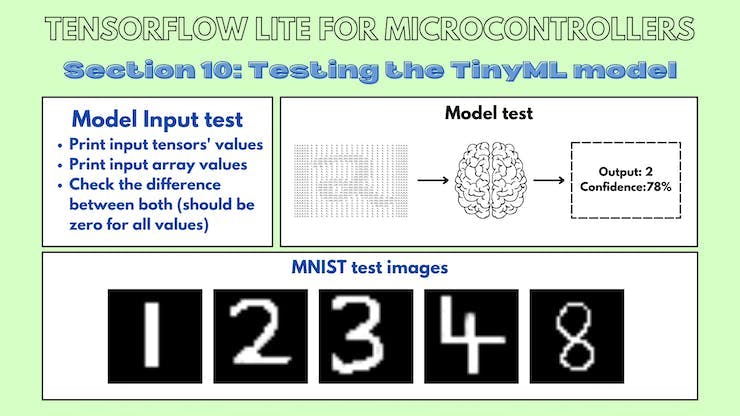
結論
我感謝我的 GSoC 導師 Paul Ruiz 在整個項目中對我的指導!
?
- 帶有OV7670相機模塊的TinyML
- 教程第4部分:帶有OV7670相機模塊的TinyML
- 基于OV7670的視覺捕捉系統 3次下載
- 教程第2部分:帶有OV7670攝像頭模塊的TinyML
- (兼容正點原子引腳)OV7670 FIFO 30W攝像頭介紹(一) --- 整體介紹/SCCB時序
- 基于stm32控制OV7670攝像頭 136次下載
- STM32單片機移植帶有FIFO攝像頭的OV7670 111次下載
- 使用STM32單片機應用OV7670攝像頭的AD原理圖免費下載 0次下載
- OV7670的驅動程序和模塊經典資料合集免費下載 56次下載
- OV7670攝像頭模塊的資料合集免費下載 124次下載
- OV7670模塊的詳細資料合集免費下載 32次下載
- 使用STM32和OV7670攝像頭制作迷你相機的資料合集免費下載 36次下載
- OV7670圖象傳感器攝像頭的調試資料和程序資料免費下載 56次下載
- OV7670使用說明和程序講解-參考精英板 77次下載
- OV7670模塊(資料總包) 217次下載
- 如何通過OV5640攝像頭顯示在VGA顯示屏上 3364次閱讀
- 微雪電子OV5640 攝像頭模塊B型簡介 3971次閱讀
- 微雪電子OV5640攝像頭模塊A型簡介 6372次閱讀
- 微雪電子OV5640 攝像頭模塊C型簡介 3160次閱讀
- 微雪電子OV7670數碼攝像頭模塊簡介 4644次閱讀
- fireflyAIO-3399J攝像頭模組簡介 2040次閱讀
- fireflyAIO-3288C主板攝像頭模組簡介 2202次閱讀
- 飛凌嵌入式500W攝像頭介紹 2513次閱讀
- FireflyRK3288的攝像頭模組介紹 2432次閱讀
- 關于Firefly攝像頭模組的簡介 3347次閱讀
- 天嵌科技OV5640攝像頭模塊-CMOS攝像頭介紹 1.2w次閱讀
- 基于OmniVision的OV5640設計的USB攝像頭模塊 5836次閱讀
- 天嵌科技OV3640攝像頭模塊介紹 2590次閱讀
- OV7620 cmos攝像頭的使用 1.1w次閱讀
- 一文看懂ov7620與ov7670的區別 5.1w次閱讀
下載排行
本周
- 1山景DSP芯片AP8248A2數據手冊
- 1.06 MB | 532次下載 | 免費
- 2RK3399完整板原理圖(支持平板,盒子VR)
- 3.28 MB | 339次下載 | 免費
- 3TC358743XBG評估板參考手冊
- 1.36 MB | 330次下載 | 免費
- 4DFM軟件使用教程
- 0.84 MB | 295次下載 | 免費
- 5元宇宙深度解析—未來的未來-風口還是泡沫
- 6.40 MB | 227次下載 | 免費
- 6迪文DGUS開發指南
- 31.67 MB | 194次下載 | 免費
- 7元宇宙底層硬件系列報告
- 13.42 MB | 182次下載 | 免費
- 8FP5207XR-G1中文應用手冊
- 1.09 MB | 178次下載 | 免費
本月
- 1OrCAD10.5下載OrCAD10.5中文版軟件
- 0.00 MB | 234315次下載 | 免費
- 2555集成電路應用800例(新編版)
- 0.00 MB | 33566次下載 | 免費
- 3接口電路圖大全
- 未知 | 30323次下載 | 免費
- 4開關電源設計實例指南
- 未知 | 21549次下載 | 免費
- 5電氣工程師手冊免費下載(新編第二版pdf電子書)
- 0.00 MB | 15349次下載 | 免費
- 6數字電路基礎pdf(下載)
- 未知 | 13750次下載 | 免費
- 7電子制作實例集錦 下載
- 未知 | 8113次下載 | 免費
- 8《LED驅動電路設計》 溫德爾著
- 0.00 MB | 6656次下載 | 免費
總榜
- 1matlab軟件下載入口
- 未知 | 935054次下載 | 免費
- 2protel99se軟件下載(可英文版轉中文版)
- 78.1 MB | 537798次下載 | 免費
- 3MATLAB 7.1 下載 (含軟件介紹)
- 未知 | 420027次下載 | 免費
- 4OrCAD10.5下載OrCAD10.5中文版軟件
- 0.00 MB | 234315次下載 | 免費
- 5Altium DXP2002下載入口
- 未知 | 233046次下載 | 免費
- 6電路仿真軟件multisim 10.0免費下載
- 340992 | 191187次下載 | 免費
- 7十天學會AVR單片機與C語言視頻教程 下載
- 158M | 183279次下載 | 免費
- 8proe5.0野火版下載(中文版免費下載)
- 未知 | 138040次下載 | 免費
 電子發燒友App
電子發燒友App

















 創作
創作 發文章
發文章 發帖
發帖  提問
提問  發資料
發資料 發視頻
發視頻 上傳資料賺積分
上傳資料賺積分









評論