1、前言
在上一篇文章 [ 測試組合生成器-allpairspy ]中,作者介紹了 allpairspy 工具,用于進行測試參數(shù)的組合。
隨后發(fā)現(xiàn),如果每次要對新的參數(shù)進行組合,都要打開腳本,編寫后再執(zhí)行,之后還要手動將參數(shù)值拷貝到 Excel 表里,還是有些麻煩,在這里應該要如何進行優(yōu)化,節(jié)約不必要的工作量?
本篇將此腳本進行優(yōu)化,將集成到 Python 的 GUI 工具包(Tkinter),并且可以將結(jié)果數(shù)據(jù)導入到 Excel 和 TXT 文件里。
2、簡介
Tkinter(即 tk interface,簡稱“Tk”)本質(zhì)上是對 Tcl/Tk 軟件包的 Python 接口封裝,它是 Python 官方推薦的 GUI 工具包,屬于 Python 自帶的標準庫模塊,當安裝好 Python 后,就可以直接使用它,而無須另行安裝。
作為一款 Python GUI 工具,Tkinter 擁有良好的跨平臺性,支持 Windows、Linux、Mac 平臺,它傳承了 Python 語法簡潔、代碼易讀的基本特點。
3、快速上手
使用 Tkinter GUI 工具包,快速創(chuàng)建自定義界面。
代碼如下:
#!/usr/bin/env python
# -*- coding: utf-8 -*-
# 公眾號:AllTests軟件測試
import tkinter as tk
window = tk.Tk()
# 設置窗口title
window.title('公眾號:AllTests軟件測試')
# 設置窗口大小:寬x高
window.geometry('400x200')
# 獲取電腦屏幕大小
print("電腦分辨率 %dx%d " % (window.winfo_screenwidth(), window.winfo_screenheight()))
# 獲取窗口大小,必須先刷新一下屏幕
window.update()
print("窗口分辨率 %dx%d " % (window.winfo_width(), window.winfo_height()))
# 改變背景顏色
window.config(background="#B3B3B3")
# 設置窗口處于頂層
window.attributes('-topmost', True)
# 設置窗口透明度
window.attributes('-alpha', 1)
# 設置窗口被允許最大調(diào)整范圍
window.maxsize(600, 600)
# 設置窗口被允許最小調(diào)整范圍
window.minsize(50, 50)
# 更改左上角窗口icon圖標
window.iconbitmap('C:/Users/wangmeng/Desktop/mytest/tupian.ico')
# 添加文本內(nèi)容,并對字體添加相應的格式 font(字體,字號,"字體類型")
tk.Label(window, text="公眾號:AllTests軟件測試", bg="yellow", fg="red", font=('Times', 15, 'bold italic underline')).place(x=80, y=60)
# 添加按鈕,以及按鈕的文本,并通過command參數(shù)設置關閉窗口的功能
tk.Button(window, text="關閉", command=window.quit).place(x=200, y=120)
# 進入主循環(huán),顯示主窗口
window.mainloop()
運行腳本,彈出 GUI 界面。
控制臺輸出獲取到的分辨率。
4、測試組合生成器腳本優(yōu)化
需求點:一個輸入框(將參數(shù)組合輸入進去)、一個輸出框(將參數(shù)組合分組后打印出來)、分隔符下拉選擇項(用于匹配輸入的參數(shù)分隔符)、操作按鈕(運行、導出Excel、導出TXT、刪除、關閉)
代碼如下:
#!/usr/bin/env python
# -*- coding: utf-8 -*-
# 公眾號:AllTests軟件測試
from tkinter import filedialog
from tkinter import ttk, scrolledtext
from tkinter import messagebox
from tkinter import *
from allpairspy import AllPairs
import datetime
import openpyxl
import os
"""
測試參數(shù)組合生成器
"""
# 獲取桌面路徑
def get_path():
return os.path.join(os.path.expanduser('~'), "Desktop")
# 退出操作
def button_quit():
window.quit()
# 刪除操作
def button_delete():
scr1.delete('0.0', END)
scr2.delete('0.0', END)
# 運行操作
def button_run():
scr2.delete('0.0', END)
global l_key
global output_content
global export_content
l_key = []
l_value = []
output_content = []
export_content = []
# 判斷輸入數(shù)據(jù)是否為空
if scr1.get('1.0', 'end-1c') != "":
print("輸入數(shù)據(jù) " + "\\n" + scr1.get('1.0', 'end-1c'))
# 數(shù)據(jù)分割
scr_list = scr1.get('0.0', 'end-1c').split("\\n")
# 判斷是否有空值在列表中,如果有就直接通過remove刪除
while '' in scr_list:
scr_list.remove('')
print('列表數(shù)據(jù) ' + str(scr_list))
# 共有幾組數(shù)據(jù)
print(len(scr_list))
if len(scr_list) != 1:
for i in scr_list:
try:
l = i.split(srclanguage1.get())
# 因素
l_key.append(l[0].strip())
l2 = l[1].split(srclanguage2.get())
# 選擇值
l_value.append(l2)
except Exception as ex:
error = str(ex)
messagebox.showerror(title='操作錯誤', message='運行失敗,請檢查輸入數(shù)據(jù)!' + "\\n" + error)
break
print("數(shù)據(jù)參數(shù) " + str(l_value))
print("PAIRWISE:")
for i, pairs in enumerate(AllPairs(l_value)):
# 輸出內(nèi)容
output_content = "{:2d}: {}".format(i + 1, pairs)
# print(output_content)
scr2.insert(END, output_content)
scr2.insert(END, "\\n")
# 導出內(nèi)容
print(pairs)
export_content.append(pairs)
print(export_content)
else:
messagebox.showwarning(title='操作提示', message='輸入數(shù)據(jù)至少為2組!')
else:
messagebox.showwarning(title='操作提示', message='請輸入正確的數(shù)據(jù),再運行!')
# 導出Excel
def button_export_excel():
excel_columns = ['A1', 'B1', 'C1', 'D1', 'E1', 'F1', 'G1', 'H1', 'I1', 'J1', 'K1', 'L1', 'M1', 'N1', 'O1',
'P1', 'Q1', 'R1', 'S1', 'T1', 'U1', 'V1', 'W1', 'X1', 'Y1', 'Z1', 'AA1', 'AB1', 'AC1',
'AD1', 'AE1', 'AF1', 'AG1', 'AH1', 'AI1', 'AJ1', 'AK1', 'AL1', 'AM1', 'AN1', 'AO1',
'AP1', 'AQ1', 'AR1', 'AS1', 'AT1', 'AU1', 'AV1', 'AW1', 'AX1', 'AY1', 'AZ1']
# 判斷輸出數(shù)據(jù)是否為空
if scr2.get('1.0', 'end-1c') != "":
print("輸出數(shù)據(jù) " + "\\n" + scr2.get('1.0', 'end-1c'))
try:
wb = openpyxl.Workbook()
sheet = wb.active
for i, j in zip(l_key, excel_columns):
sheet[j] = i
for item_tree in export_content:
value = item_tree
# print(value)
values = [str(strvalue) for strvalue in value]
# print(values)
sheet.append(values)
# 將文件直接保存到桌面
# wb.save(f'{get_path()}/case' + datetime.datetime.now().strftime('%Y%m%d%H%M%S') + '.xlsx')
# wb.close()
# messagebox.showinfo(title='導出成功', message='已將Excel文件導出到桌面!')
# 對話框保存文件
filepath = filedialog.asksaveasfilename(initialfile='默認文件名.xlsx', filetypes=[("Excel文件", ".xlsx")])
if filepath != "":
# print("filepath " + filepath)
wb.save(filepath)
wb.close()
messagebox.showinfo(title='導出成功', message='已導出Excel文件!')
else:
pass
# print("filepath " + filepath)
except Exception as ex:
error = str(ex)
messagebox.showerror(title='導出失敗', message='導出失敗!' + "\\n" + error)
else:
messagebox.showwarning(title='操作提示', message='請先運行后,再進行導出!')
# 導出TXT
def button_export_txt():
# 判斷輸出數(shù)據(jù)是否為空
if scr2.get('1.0', 'end-1c') != "":
print("輸出數(shù)據(jù) " + "\\n" + scr2.get('1.0', 'end-1c'))
try:
# 將文件直接保存到桌面
# filepath = f'{get_path()}/case' + datetime.datetime.now().strftime('%Y%m%d%H%M%S') + '.txt'
# info_txt = "到桌面"
# 對話框保存文件
filepath = filedialog.asksaveasfilename(initialfile='默認文件名.txt', filetypes=[("txt文件", ".txt")])
info_txt = ""
# 文件路徑是否為空
if filepath != "":
# print("filepath " + filepath)
# 寫入文件
with open(filepath, 'w') as file_object:
file_object.write(",".join(l_key))
for item_tree in export_content:
print(",".join(item_tree))
file_object.write('\\n' + ",".join(item_tree))
file_object.close()
messagebox.showinfo(title='導出成功', message='已導出TXT文件' + info_txt + '!')
else:
pass
# print("filepath " + filepath)
except Exception as ex:
error = str(ex)
messagebox.showerror(title='導出失敗', message='導出失敗!' + "\\n" + error)
else:
messagebox.showwarning(title='操作提示', message='請先運行后,再進行導出!')
window = Tk()
# 設置窗口title
window.title("測試參數(shù)組合生成器")
# 設置窗口大小:寬x高
window.geometry("850x600")
srclanguage1 = StringVar()
srclanguage1.set('=')
# 標簽
Label(window, text="因素分隔", font=("隸書", 12, 'bold')).place(x=690, y=80)
language1 = ('=', '#')
# 復選框
ttk.Combobox(window, values=language1, width=3, textvariable=srclanguage1, state='readonly').place(x=770, y=80)
srclanguage2 = StringVar()
srclanguage2.set('/')
# 標簽
Label(window, text="內(nèi)分隔符", font=("隸書", 12, 'bold')).place(x=690, y=110)
language2 = ('/', '+')
# 復選框
ttk.Combobox(window, values=language2, width=3, textvariable=srclanguage2, state='readonly').place(x=770, y=110)
# 標簽
Label(window, text="---輸入數(shù)據(jù)---", font=("隸書", 14, 'bold italic')).place(x=270, y=1)
# 滾動文本框
scr1 = scrolledtext.ScrolledText(window, width=80, height=15, font=("隸書", 12))
scr1.place(x=15, y=25)
# 標簽
Label(window, text="---輸出結(jié)果---", font=("隸書", 14, 'bold italic')).place(x=265, y=270)
# 滾動文本框
scr2 = scrolledtext.ScrolledText(window, width=80, height=15, font=("隸書", 12))
scr2.place(x=15, y=300)
# 按鈕
button1 = Button(window, text="運行", bg="green", font=("隸書", 15), command=button_run)
button1.place(x=560, y=560, width=80, height=30)
# 按鈕
button2 = Button(window, text="導出Excel", bg="yellow", font=("隸書", 15), command=button_export_excel)
button2.place(x=370, y=560, width=100, height=30)
# 按鈕
button3 = Button(window, text="導出TXT", bg="yellow", font=("隸書", 15), command=button_export_txt)
button3.place(x=200, y=560, width=100, height=30)
# 按鈕
button4 = Button(window, text="刪除", bg="red", font=("隸書", 15), command=button_delete)
button4.place(x=40, y=560, width=80, height=30)
# 按鈕
button5 = Button(window, text="關閉", font=("隸書", 15), command=button_quit)
button5.place(x=710, y=560, width=80, height=30)
# 標簽
Label(window, text="輸入數(shù)據(jù)示例", font=("隸書", 12, 'bold')).place(x=690, y=350)
Label(window, text="因素=A/B/C", font=("隸書", 11)).place(x=690, y=380)
Label(window, text="因素=1/2/3", font=("隸書", 11)).place(x=690, y=410)
Label(window, text="因素=D/E/F", font=("隸書", 11)).place(x=690, y=440)
Label(window, text="公眾號:AllTests軟件測試", font=("微軟雅黑", 10, 'bold'), fg='#EC3832').place(x=680, y=10)
# 顯示窗口
window.mainloop()
運行腳本,彈出 GUI 界面。
接下來開始簡單測試一下,先準備一下測試數(shù)據(jù):
品牌=X品牌/Y品牌
系統(tǒng)=Windows10/macOS
時間=按天/按周/按月/按年
將測試數(shù)據(jù)輸入到輸入框中,之后點擊運行,輸出框顯示運行后的結(jié)果,總共生成了8條用例。
點擊刪除按鈕,會將輸入和輸出框內(nèi)的數(shù)據(jù)都刪除掉。
點擊關閉按鈕,會關閉掉 GUI 界面。
代碼里可以設置將文件直接保存到桌面或者彈出對話框自定義保存,這里使用了對話框保存的方式。
點擊導出Excel,文件保存后,會提示導出成功。
打開Excel,顯示的結(jié)果數(shù)據(jù)。
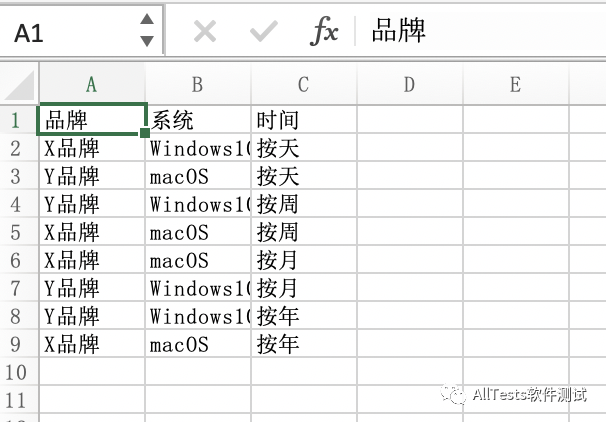
代碼里可以設置將文件直接保存到桌面或者彈出對話框自定義保存,這里使用了對話框保存的方式。
導出TXT,文件保存后,會提示導出成功。
打開TXT,顯示的結(jié)果數(shù)據(jù)。
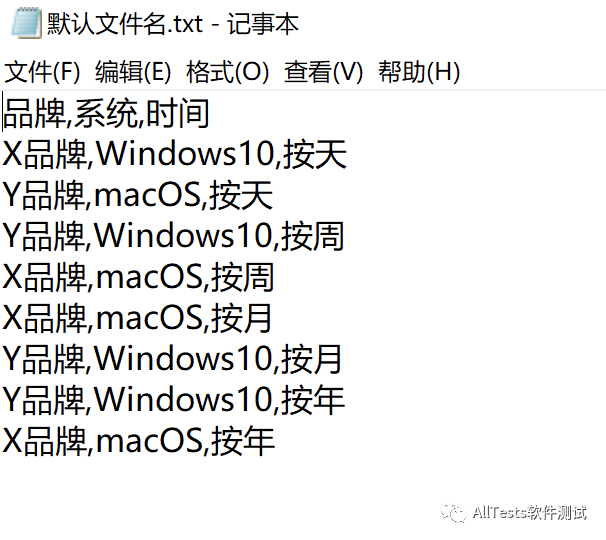
除了成功的提示信息外,也添加了一些提示與錯誤的信息。
當沒有輸入數(shù)據(jù),直接點擊運行按鈕時,會提示:

當沒有運行,而直接點擊導出Excel或?qū)С鯰XT時,會提示:
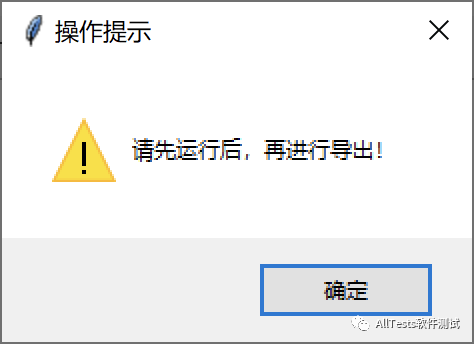
當輸入的參數(shù)數(shù)據(jù)只有一組時,會提示:
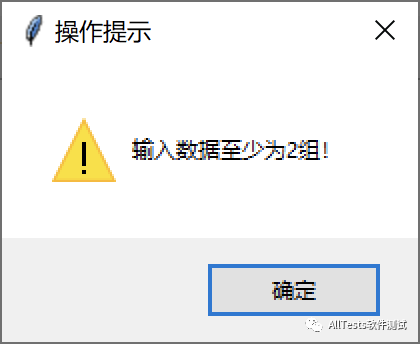
當輸入的數(shù)據(jù)格式不對,點擊運行時,會提示:
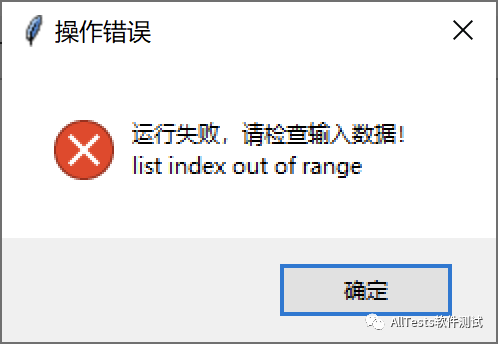
如上,大概的功能點已經(jīng)測試完成,可以滿足所要的需求,但是還有一點需要改進,那就是每次打開都要執(zhí)行腳本,需要改為直接雙擊可運行的文件。
可以參考這篇文章 [ 將Python腳本轉(zhuǎn)換為可執(zhí)行文件 ]
步驟如下:
1、安裝 pyinstaller
2、將腳本與圖片放到同一個文件夾目錄
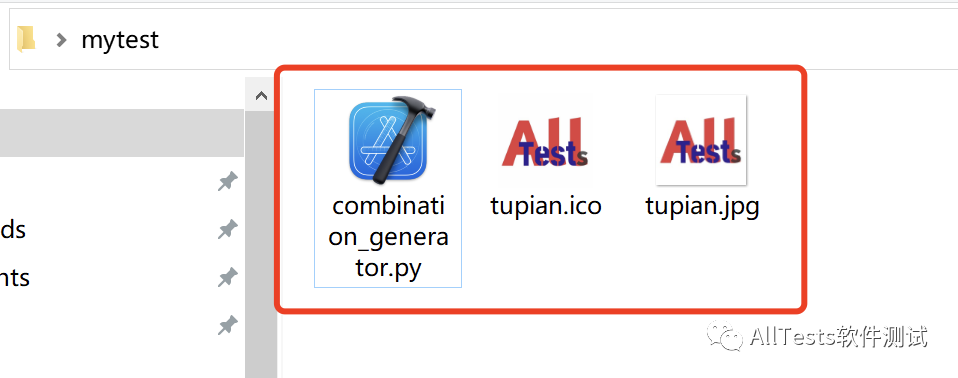
3、執(zhí)行轉(zhuǎn)換腳本
pyinstaller -F -i tupian.ico combination_generator.py -w
4、執(zhí)行完成后,dist目錄里是.exe可執(zhí)行文件
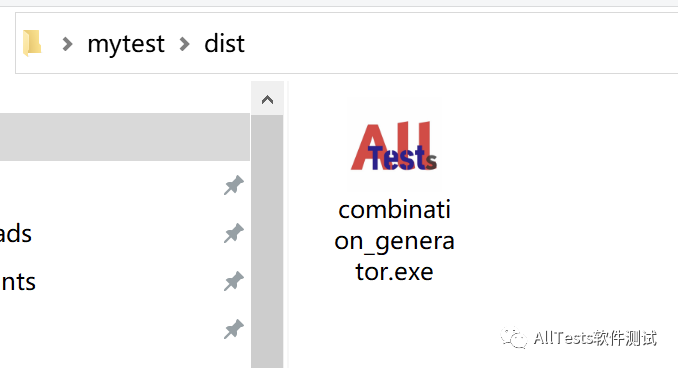
雙擊可執(zhí)行文件即可,自動打開 GUI 界面。
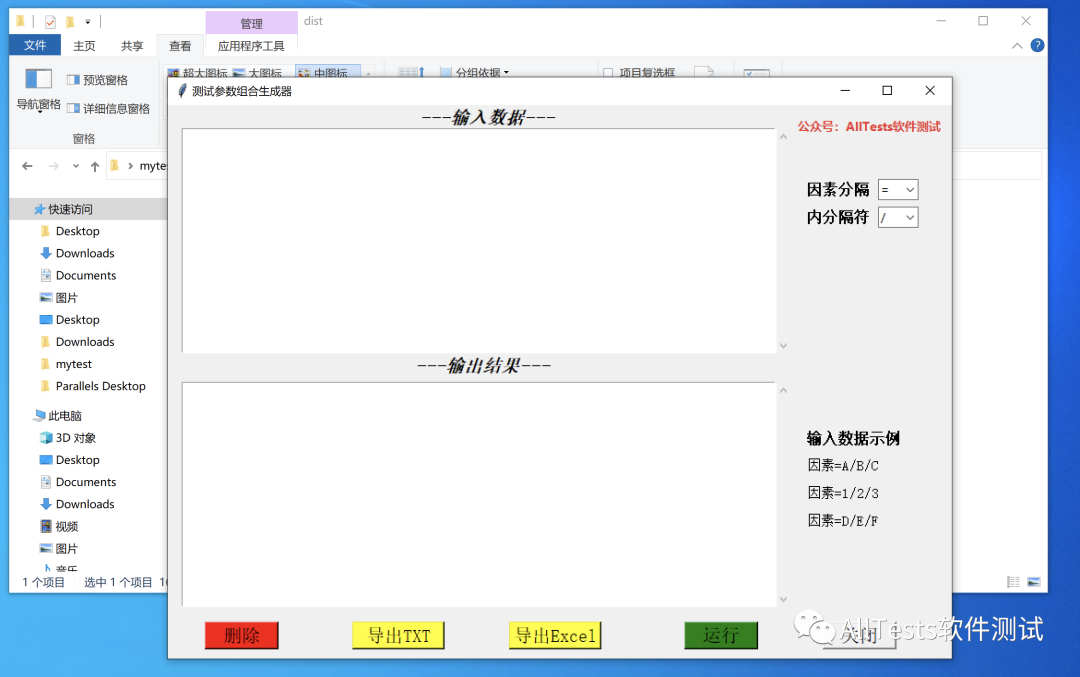
-
TCL
+關注
關注
10文章
1738瀏覽量
88787 -
GUI
+關注
關注
3文章
662瀏覽量
39827 -
python
+關注
關注
56文章
4807瀏覽量
84957
發(fā)布評論請先 登錄
相關推薦
Python人工智能學習工具包+入門與實踐資料集錦
Python是如何使用Tkinter快速創(chuàng)建GUI應用程序的
如何訪問已與eIQ工具包一起安裝的python版本?
固件工具包
Python基礎-圖像處理工具包
Python基礎-GUI
Microchip宣布推出全新的GUI開發(fā)工具包
Cypherbridge uMODBUS工具包
Python寫機器人上位機

OneCommand x64的企業(yè)應用程序工具包(GUI)





 如何把Python腳本集成到GUI工具包-Tkinter
如何把Python腳本集成到GUI工具包-Tkinter
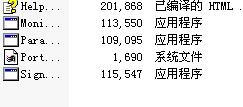
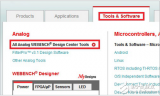










評論