步驟1:組件:
-Arduino Uno開發板* 1
-USB電纜* 1
-LCD1602 * 1
-電位計(50kΩ)* 1
-面包板* 1
-跳線
步驟2:原理
通常,LCD1602具有并行端口,也就是說,它將同時控制多個引腳。 LCD1602可以分為八端口和四端口連接。如果使用八端口連接,則Arduino Uno板的所有數字端口幾乎全部被占用。如果要連接更多的傳感器,將沒有可用的端口。因此,這里使用四端口連接是為了更好的應用。
LCD1602的引腳及其功能
VSS:接地”
VDD:連接到+ 5V電源
VO:調整對比度
RS:寄存器選擇引腳,用于控制將數據寫入LCD存儲器的位置。您可以選擇保存屏幕上顯示內容的數據寄存器,也可以選擇指令寄存器,LCD控制器在其中查找有關下一步操作的指令。
R/W:A讀/寫入引腳以在讀取和寫入模式之間進行選擇
E:啟用引腳,當接收到高電平(1)時讀取信息。當信號從高電平變為低電平時,將執行指令。
D0-D7:讀取和寫入數據
A和K:控制LCD背光的引腳。將K連接至GND,將A連接至3.3v。打開背光燈,您會在相對黑暗的環境中看到清晰的字符。
步驟3:原理圖
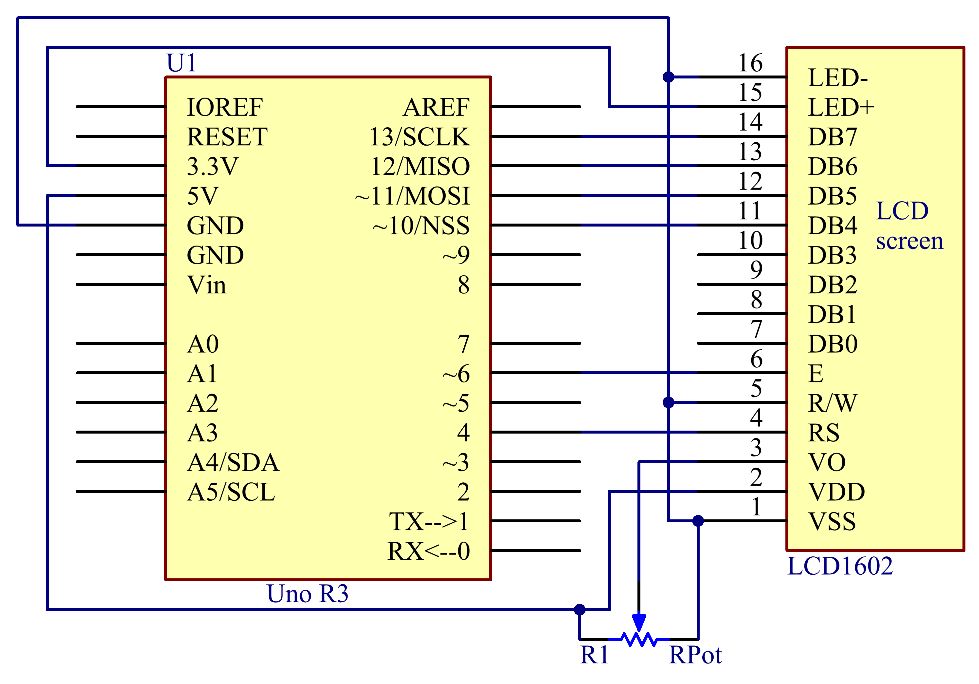
步驟4:步驟
將K連接至GND,將A連接至3.3 V,然后LCD1602的背光將打開。將VSS連接至GND,將LCD1602連接至電源。將VO連接到電位計的中間引腳-可以調節屏幕顯示的對比度。將RS連接到D4,將R/W引腳連接到GND,這意味著您可以將字符寫入LCD1602。將E連接到引腳6,LCD1602上顯示的字符由D4-D7控制。對于編程,通過調用函數庫對其進行了優化。
步驟1:
構建電路。
步驟2:
下載來自https://github.com/primerobotics/Arduino的代碼
步驟3:
將草圖上傳到Arduino Uno開發板
單擊“上傳”圖標將代碼上傳到控制板上。
如果窗口底部的
出現“完成上傳”,則表示草圖已成功上傳。
注意:您可能需要調整LCD1602上的電位計,直到其清晰顯示為止。
第5步:代碼
//LCD1602
//You should now
see your LCD1602 display the flowing characters “PRIMEROBOTICS” and
“hello, world”
//Email:info@primerobotics.in
//Website:www.primerobotics.in
#include
// include the library code
/**********************************************************/
char
array1[]=“ PrimeRobotics
”; //the string to print on
the LCD
char
array2[]=“hello, world!
”; //the string to print on
the LCD
int tim =
250; //the value of delay time
// initialize the library
with the numbers of the interface pins
LiquidCrystal
lcd(4, 6, 10, 11, 12, 13);
/*********************************************************/
void setup()
{
lcd.begin(16, 2); // set up the LCD‘s number of columns and
rows:
}
/*********************************************************/
void loop()
{
lcd.setCursor(15,0); // set the cursor to column 15, line 0
for ( int positionCounter1 = 0;
positionCounter1 《 26; positionCounter1++)
{
lcd.scrollDisplayLeft(); //Scrolls the contents of the display one
space to the left.
lcd.print(array1[positionCounter1]); // Print a message to the LCD.
delay(tim); //wait for 250 microseconds
}
lcd.clear(); //Clears the LCD screen and positions the
cursor in the upper-left corner.
lcd.setCursor(15,1); // set the cursor to column 15, line 1
for (int positionCounter2 = 0;
positionCounter2 《 26; positionCounter2++)
{
lcd.scrollDisplayLeft(); //Scrolls the contents of the display one
space to the left.
lcd.print(array2[positionCounter2]); // Print a message to the LCD.
delay(tim); //wait for 250 microseconds
}
lcd.clear(); //Clears the LCD screen and positions the
cursor in the upper-left corner.
}
/**********************************************************/
步驟6:代碼分析
責任編輯:wv
-
lcd
+關注
關注
34文章
4438瀏覽量
168098 -
Arduino
+關注
關注
188文章
6477瀏覽量
187571
發布評論請先 登錄
相關推薦
字符串在數據庫中的存儲方式
字符串在編程中的應用實例
字符串與字符數組的區別
字符串反轉的實現方式
字符串處理方法 字符串轉數字的實現
base64字符串轉換為二進制文件
基于FPGA的LCD1602液晶顯示模塊驅動設計
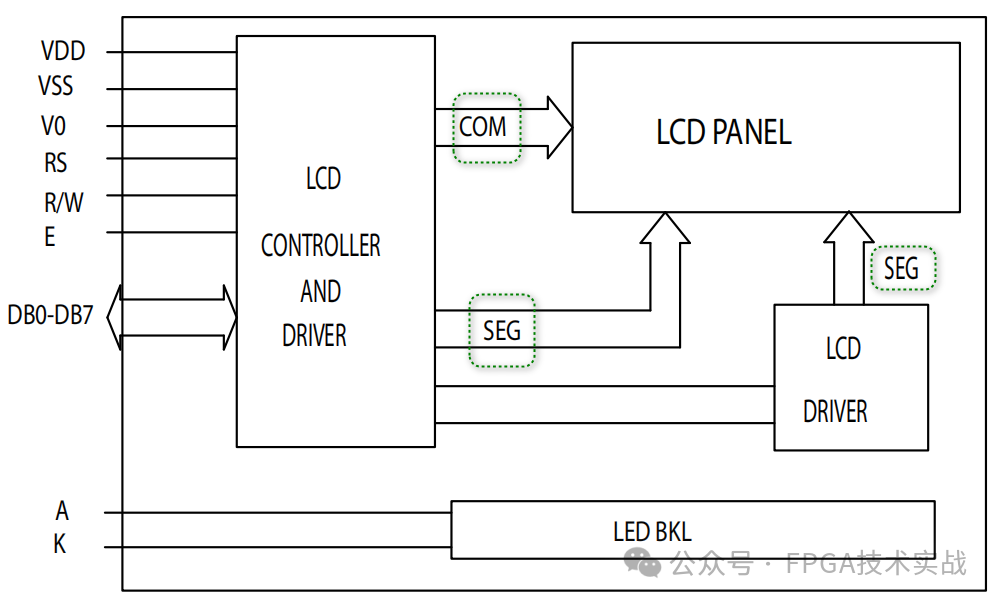




 如何使用LCD1602顯示字符和字符串
如何使用LCD1602顯示字符和字符串
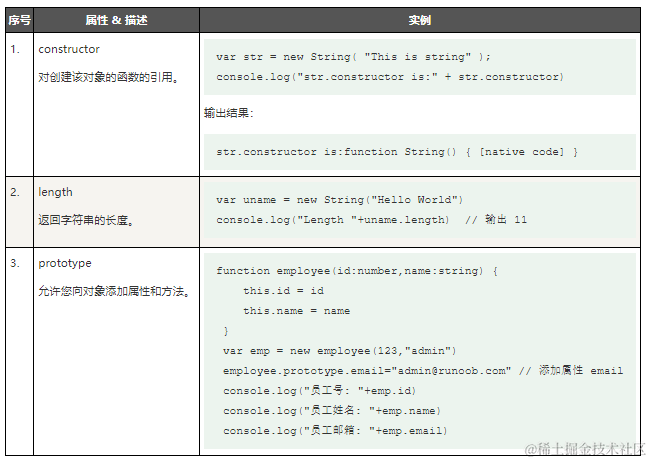
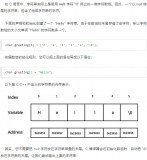










評論