步驟1:材料
硬件:
》 Arduino Leonardo
》 HC-05藍牙模塊
》某些跳線
軟件:
》 Android Studio
》 Arduino IDE(集成開發環境)
步驟2:原理圖和組裝
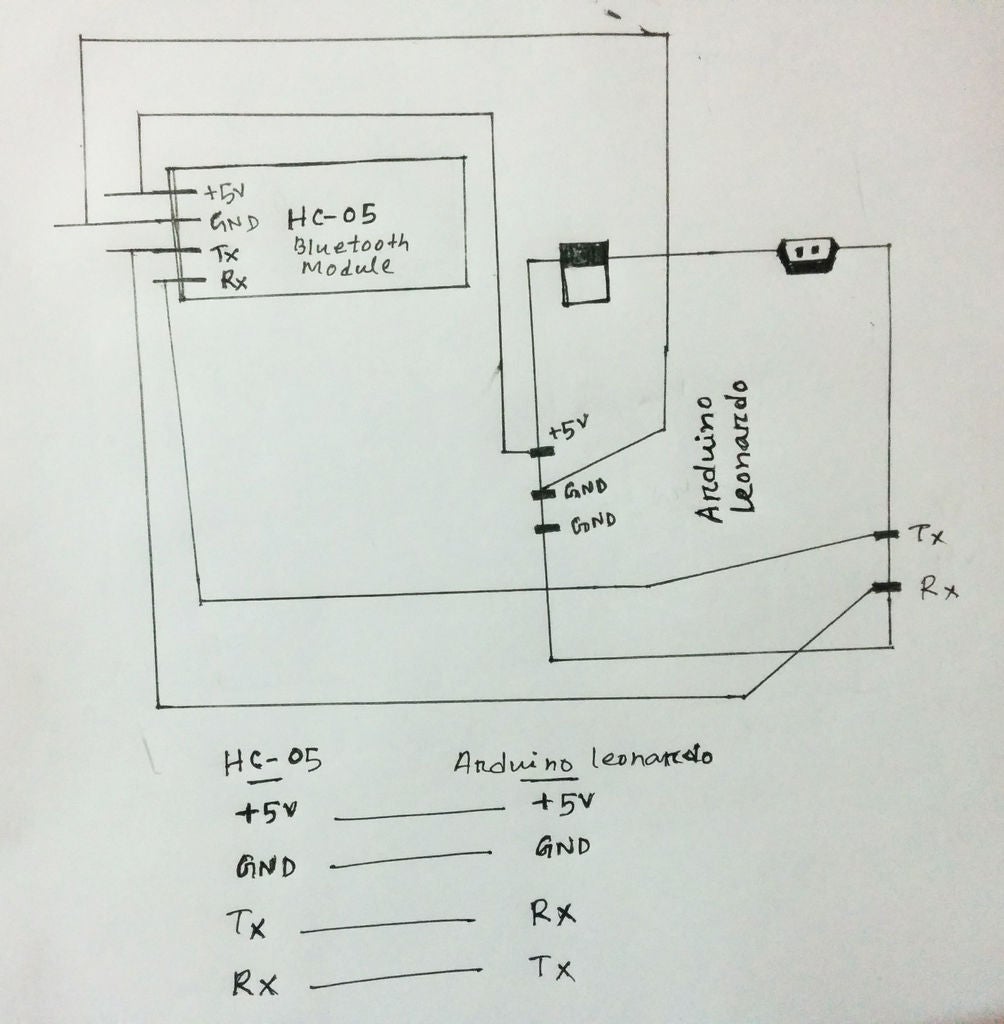
》將HC-05藍牙模塊+ 5v連接到Arduino Leonardo + 5v
》將HC-05藍牙模塊GND連接到Arduino Leonardo GND
》將HC-05藍牙模塊TX連接到Arduino Leonardo RX
》將HC-05藍牙模塊RX連接到Arduino Leonardo TX
HC-05 ---- --------------------------------------- Arduino Leonardo
+ 5v --------------------------------- ----- ------------ + 5v
GND ----------------- ------------------------------- GND
TX- ---------------------------------------------- RX
RX -------------------------------------- ----------- TX
第3步:將代碼上傳到Arduino
現在從https下載Arduino IDE ://www.arduino.cc/en/Main/捐贈并安裝它,然后從給定鏈接下載我的Arduino鍵盤仿真代碼,然后將其上傳到您的Arduino Leonardo。
步驟4:Android代碼說明
》首先,您將在Android Studio中通過File創建一個新項目,并為其指定項目名稱BluetoothDeviceList和創建ListView和Button。當您的Android連接到藍牙并按下按鈕時,ListView顯示設備列表數據
Button btnPaired;
ListView devicelist;
//Bluetooth
private BluetoothAdapter myBluetooth = null;
private Set pairedDevices;
public static String EXTRA_ADDRESS = “device_address”; @Override
protected void onCreate(Bundle savedInstanceState) {
super.onCreate(savedInstanceState);
setContentView(R.layout.activity_bluetooth_list);
Toolbar toolbar = (Toolbar) findViewById(R.id.toolbar);
setSupportActionBar(toolbar); btnPaired = (Button)findViewById(R.id.button);
devicelist = (ListView)findViewById(R.id.listView);
myBluetooth = BluetoothAdapter.getDefaultAdapter(); if(myBluetooth == null)
{
//Show a mensag. that the device has no bluetooth adapter
Toast.makeText(getApplicationContext(), “Bluetooth Device Not Available”, Toast.LENGTH_LONG).show(); //finish apk
finish();
}
else if(!myBluetooth.isEnabled())
{
//Ask to the user turn the bluetooth on
Intent turnBTon = new Intent(BluetoothAdapter.ACTION_REQUEST_ENABLE);
startActivityForResult(turnBTon,1);
} btnPaired.setOnClickListener(new View.OnClickListener() {
@Override
public void onClick(View v)
{
pairedDevicesList();
}
});
》》創建一個函數并命名 pairedDevicesList()。此函數負責獲取藍牙配對設備名稱和設備地址,我們獲取ArrayList并將SetArrayAdapter包含所有配對設備列表數據,并在顯示設備按鈕onclickListener()中調用 pairedDevicesList()函數;配對的設備僅在我們按下“顯示設備”按鈕時才起作用
private void pairedDevicesList()
{
pairedDevices = myBluetooth.getBondedDevices();
ArrayList list = new ArrayList(); if (pairedDevices.size()》0)
{
for(BluetoothDevice bt : pairedDevices)
{
list.add(bt.getName() + “ ” + bt.getAddress()); //Get the device‘s name and the address
}
}
else
{
Toast.makeText(getApplicationContext(), “No Paired Bluetooth Devices Found.”, Toast.LENGTH_LONG).show();
} final ArrayAdapter adapter = new ArrayAdapter(this,android.R.layout.simple_list_item_1, list);
devicelist.setAdapter(adapter);
devicelist.setOnItemClickListener(myListClickListener); }
》》現在將onItemClickListener添加到配對設備列表。當我們按下任何設備(如ListView列表中的HC-05模塊),然后給定的功能可以從按下的項目/列表中的設備中獲取MAC地址時,這很有用
private AdapterView.OnItemClickListener myListClickListener = new AdapterView.OnItemClickListener()
{
public void onItemClick (AdapterView
-
Android
+關注
關注
12文章
3943瀏覽量
127734 -
Arduino
+關注
關注
188文章
6477瀏覽量
187589 -
游戲控制器
+關注
關注
0文章
15瀏覽量
3030
發布評論請先 登錄
相關推薦
stm32與Arduino的比較
PCI1510 GGU/GVF/PGE/RGVF/RZVF/ZGU/ZVF PC卡控制器數據表

機器視覺控制器哪種好
控制器的主要作用是指什么
PCI1520/PCI1520I GHK/ZHK/PDV PC卡控制器數據表

工業控制器的制作與數學的關系

RAM 映射 32×4 LCD 控制器PC164S32數據手冊
超酷!基于ESP32自制一個藍牙游戲手柄
為什么XMC庫不使用控制器的端口輸出寄存器TESTBOARD_150PC_OUT ?
如何制作自己的Arduino電容計





 如何制作Android Arduino PC游戲控制器
如何制作Android Arduino PC游戲控制器










評論