從Proteus 8.0開始,現在可以將Arduino UNO放在項目剪輯的原理圖上即可。如果您使用的是先前版本,則可以按照此處的說明添加Arduino庫。確保Arduino振蕩器的頻率為16 MHz,以匹配Arduino草圖編譯器生成的代碼。
步驟2:從項目剪輯中添加3個LED
添加3個LED(紅色,綠色和藍色)。您可以使用項目剪輯,也可以照常使用proteus庫。
步驟3:創建虛擬COM端口
使用任何虛擬com軟件,創建虛擬連接,例如:COM1 《---》 COM2。
第4步:從Proteus庫添加COMPIM
添加 COMPIM組件
在proteus庫中找到“ strong》”。我創建了項目剪輯以方便重用。我選擇COM1為Proteus端,而COM2為Blynk腳本端。
步驟5:將Arduino Sketch編譯的十六進制文件添加到Proteus文件夾
這是代碼(稍后將添加到項目文件中。)
/****************************************************************************************
* Code is based on Blynk USB-Serial Example
* Make sure you go to C:\Users\Your Username\Documents\Arduino\libraries\Blynk\scripts
* Press CTRL + LMouse Button and select Open Command Windows Here
* Then type in command windws 》》 blynk-ser.bat -c COM2 and click enter
* Enjoy the Virtual IoT !!!
****************************************************************************************/
#include
// Pin Assignments
int redPin=8,greenPin=9,bluePin=10;
//Your app authentication token (can be fetched from your blynk app
char auth[] = “d76e23d84cee461aa3f6869ff43e0d07”;
void setup()
{
//Set the three LED pins as output
pinMode(redPin,OUTPUT);
pinMode(greenPin,OUTPUT);
pinMode(bluePin,OUTPUT);
// Blynk will work through Serial
Serial.begin(9600);
Blynk.begin(auth, Serial);
}
void loop()
{
// All the magic is here
Blynk.run();
}
步驟6:現在使用常規Blynk程序
到目前為止,您可以運行Proteus項目。
-使用blynk網站上的用戶序列示例,說明如何運行Blynk。
-將您的Blynk應用連接到服務器(本地或云)。不要忘記更改身份驗證令牌。
-在我的演示中,我使用了本地服務器。您可以觀看youtube演示來創建自己的演示。
-完成。現在,您可以通過移動設備控制PC上的LED。
責任編輯:wv
-
Android
+關注
關注
12文章
3943瀏覽量
127734 -
Arduino
+關注
關注
188文章
6477瀏覽量
187589
發布評論請先 登錄
相關推薦
android手機上emulate應用程序的方法
PWM與模擬控制的比較
單片機WiFi模塊怎樣連接手機APP
蘋果更新App Store指南,允許PC模擬器下載游戲
請問Matter Android APP是否支持連接市面上的Matter設備?
如何在Android 10設備上通過App控制GPIO
ESP32使用Arduino啟用藍牙后編譯固件過大,怎樣縮減大小呢?
利用Arduino的自動風扇速度控制電路設計
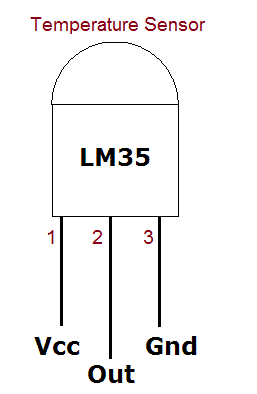
求助,在esp-idf中使用arduino作為組件后怎樣使用arduino的庫?
arduino控制步進電機代碼
如何使用Arduino控制RGB LED





 怎樣使用Android Blynk App控制模擬的Arduino電路
怎樣使用Android Blynk App控制模擬的Arduino電路


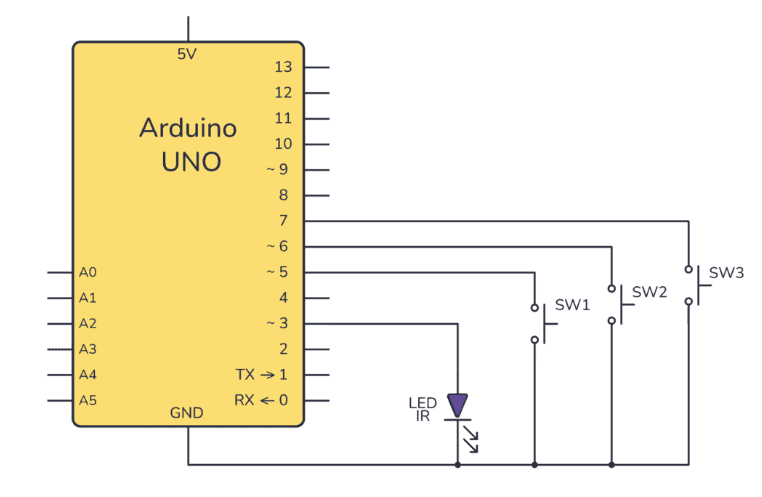










評論