第1步:材料

對于這個項目,你只需要做幾件事。
首先,你顯然需要一臺GoPro相機。這些說明適用于最新型號(GoPro Hero 6)。雖然,我只是用GoPro Hero 4和GoPro Hero Session 5進行了個人測試.Hero Session模型與其他模型的控制略有不同,但我們將在稍后介紹。
您還需要Arduino MKR1000或Arduino MKR Zero。在這些說明中,我使用MKR1000。您可以使用另一個兼容Arduino的無線微控制器板(例如Feather),但我沒有親自嘗試過。
您還需要一根用于Arduino的USB線,一臺運行Arduino開發軟件的計算機(我假設您有),以及安裝了GoPro應用程序的智能手機。
如果你沒有這樣的東西,或者之前從未使用過Arduino,我強烈建議你在開始這個項目之前先閱讀Arduino類!
步驟2:配置相機的Wifi


您需要做的第一件事就是打開并配置相機的wifi連接。我不打算深入研究這個問題,因為已經有很多教程可以做到這一點。
在GoPro Hero4上,最簡單的方法就是將相機連接到按照應用中的說明操作您的手機。
一旦手機與相機配對,請使用應用程序打開相機的設置,并為wifi網絡提供您選擇的新名稱和密碼。
在GoPro上英雄會話5,同樣的方法也適用。首先,按照應用中的說明將相機連接到手機。這將自動配置wifi網絡的名稱和密碼。
要在相機上查看wifi網絡名稱,請導航至《 Camera Info “,該名稱位于“連接設置”菜單。
步驟3:查找GoPro的MAC地址
啟用wifi后,您需要確定相機的MAC(媒體訪問控制)地址。在處理傳統的Hero系列GoPros時,這個地址是一個很好的信息。但是,如果您使用的是GoPro Hero Session,則此地址是必須的。
為了獲得它,首先使用上一步中的網絡名稱和密碼將計算機連接到相機的wifi網絡。
一旦登錄到您的相機的wifi網絡,打開計算機上的任何舊網頁瀏覽器,并訪問以下網址:
http://10.5.5.9/gp/gpControl/info
此網址應打印一個字符串您的網絡瀏覽器中的信息類似于:
{“model_number”21,“model_name”:“HERO5Session”,“firmware_version”:“HD5.03.02.51.00”,“serial_number”:“C3212365684485 ”, “board_type”: “0×05”, “ap_mac”: “0641631510c4”, “ap_ssid”: “GP54688615”, “ap_has_default_credentials”: “0”, “能力”: “16”}
如果沒有,請確保您的相機已打開,并且仍然連接到wifi。
我們感興趣的字符串中的位是字符串“ap_mac:”之后的數字。 這個12位數字和數字字符串是MAC地址。在我的情況下,這是 0641631510c4 。
一旦確定了地址,每兩個字符將其分開,并按如下格式進行格式化:
0x06,0x41,0x63,0x15,0x10,0xC4
步驟4:將Arduino連接到GoPro Hero

為了讓Arduino與GoPro Hero系列相機通信,它需要使用PIN配對。要獲取引腳,請在手機菜單中導航以將相機與應用配對。這應該在所有后期型號相機上生成4位數的PIN(Hero 3及更早版本的PIN有6位數)。
針腳僅持續3分鐘,所以時間至關重要。
您需要手動將PIN兩個次插入兩者 它所說的地方:
//!!!!!!!!!!!!!!!!!!!!!!!!!!!!!!!!!!! !!!!!!!!!!!!!!!!!!!!!!!!!!!!!!!!!!!!!!!!!!!!!!
//在這里輸入你的PINX XXXX在哪里了//!!!!!!!!!!!!!!!!!!!!!!!!!!!!!!!!!! !!!!!!!!!!!!!!!!!!!!!!!!!!!!!!!!!!!!!!!!!!!!!!!!
一旦輸入了引腳,你只需不到三分鐘就可以將它上傳到Arduino并與相機建立連接。
說到哪個,別忘了輸入GoPro的wifi憑據,其中包含:
//!!!!!!!!!!!!!!!!!!!!!!!!!! !!!!!!!!!!!!!!!!!!!!!!!!!!!!!!!!!!!!!!!!!!!!!!!!!! !!!!!!!!!
//輸入你的WIFI名字,密碼在這里
//!!!!!!!!!!!!!!!!!!!!!! !!!!!!!!!!!!!!!!!!!!!!!!!!!!!!!!!!!!!!!!!!!!!!!!!! !!!!!!!!!!!!!
為了所有意圖和目的,一旦您成功上傳了代碼,就不會發生任何事情。然而,如果您從GoPro的設置菜單導航回視頻屏幕,您現在應該能夠發送命令(我們將在稍后介紹)。
如果在接下來的步驟中您似乎無法向相機發送命令,請返回并重復此步驟。
使用其PIN碼將GoPro與Arduino配對的代碼:
#include
#include
#include
int status = WL_IDLE_STATUS;
//!!!!!!!!!!!!!!!!!!!!!!!!!!!!!!!!!!!!!!
//ENTER YOUR WIFI NAME AND PASSWORD HERE
//!!!!!!!!!!!!!!!!!!!!!!!!!!!!!!!!!!!!!!
char ssid[] = “XXXXXXXXXXXX”; // your network SSID (name)
char pass[] = “XXXXXXXXXXXX”; // your network password (use for WPA, or use as key for WEP)
WiFiClient client;
const char* host = “10.5.5.9”;
const int httpPort = 80;
void setup(){
//Initialize serial and wait for port to open:
Serial.begin(115200);
// check for the presence of the wifi module:
if (WiFi.status() == WL_NO_SHIELD) {
Serial.println(“WiFi not present”);
// don‘t continue:
while (true);
}
// attempt to connect to Wifi network:
while ( status != WL_CONNECTED) {
Serial.print(“Attempting to connect to SSID: ”);
Serial.println(ssid);
// Connect to WPA/WPA2 network. Change this line if using open or WEP network:
status = WiFi.begin(ssid, pass);
// wait 8 seconds for connection:
delay(8000);
}
Serial.println(“Connected to wifi”);
printWifiStatus();
// START PIN
StartPin();
delay(10000);
// FINISH PIN
FinishPin();
}
void loop(){
//Nothing to do here!
delay(1000);
}
void StartPin(){
Serial.print(“connecting to ”);
Serial.println(host);
if (!client.connect(“10.5.5.9”, httpPort)) {
Serial.println(“connection failed”);
return;
}
//!!!!!!!!!!!!!!!!!!!!!!!!!!!!!!!!!!!!!!!
//ENTER YOUR PIN HERE WHERE IT SAYS XXXX
//!!!!!!!!!!!!!!!!!!!!!!!!!!!!!!!!!!!!!!!
String StartUrl = “/gpPair?c=start&pin=XXXX&mode=0”;
Serial.print(“Requesting URL: ”);
Serial.println(StartUrl);
client.print(String(“GET ”) + StartUrl + “ HTTP/1.1 ” +
“Host: ” + host + “ ” +
“Connection: close ”);
Serial.println(“Started”);
}
void FinishPin(){
Serial.print(“connecting to ”);
Serial.println(host);
if (!client.connect(“10.5.5.9”, httpPort)) {
Serial.println(“connection failed”);
return;
}
//!!!!!!!!!!!!!!!!!!!!!!!!!!!!!!!!!!!!!!!
//ENTER YOUR PIN HERE WHERE IT SAYS XXXX
//!!!!!!!!!!!!!!!!!!!!!!!!!!!!!!!!!!!!!!!
String StopUrl = “10.5.5.9/gpPair?c=finish&pin=XXXX&mode=0”;
Serial.print(“Requesting URL: ”);
Serial.println(StopUrl);
client.print(String(“GET ”) + StopUrl + “ HTTP/1.1 ” +
“Host: ” + host + “ ” +
“Connection: close ”);
Serial.println(“Finished”);
}
void printWifiStatus() {
// print the SSID of the network you’re attached to:
Serial.print(“SSID: ”);
Serial.println(WiFi.SSID());
// print your WiFi shield‘s IP address:
IPAddress ip = WiFi.localIP();
Serial.print(“IP Address: ”);
Serial.println(ip);
// print the received signal strength:
long rssi = WiFi.RSSI();
Serial.print(“signal strength (RSSI):”);
Serial.print(rssi);
Serial.println(“ dBm”);
}
步驟5:將Arduino連接到GoPro Hero會話

GoPro會話沒有要響應的PIN。然而,它有它自己的特點,使連接它真的很煩人。正如您可能已經注意到的那樣,只要您完成錄制,或者就此而言,只要您使用相機完成大部分操作,它就會關閉并進入睡眠模式。
在您發送GoPro Hero任何類型的命令之前,您需要將其喚醒。最簡單的方法是手動按下攝像機背面的菜單按鈕,并在幾秒鐘的窗口中發出命令。然而,這很煩人,并且在任何方面都不是特別實用。
喚醒GoPro的更好方法是使用WOL數據包或“魔術數據包”。這個首字母縮寫詞代表Wake-on-Lan,是遠程喚醒計算機從睡眠模式的協議。它需要使用UDP協議從Arduino發送字節到GoPro以喚醒它。這有點煩人,因為它與您發送所有其他控制命令的協議不同。如果你不熟悉編程,代碼也不那么漂亮,處理起來會有點復雜。
然而,當它工作時,它真的像魔術一樣工作。通過向Arduino發送命令,看到我的相機醒來后,我從未停止驚訝。
WOL命令(代碼中的 CameraInitiate()功能)需要在大多數其他命令之前發送,并且通常應該延遲1-2秒。基本上,您需要在需要喚醒相機時(大多數時間)發送它。發送命令后,您需要暫停片刻才能讓相機實際喚醒。
在下面的示例中,在設置中調用WOL功能,因此它只會喚醒第一次運行時使用相機。
不要忘記在提示的代碼中輸入GoPro的wifi憑據和MAC地址!
以下是喚醒相機的代碼:
#include
#include
#include
int status = WL_IDLE_STATUS;
//!!!!!!!!!!!!!!!!!!!!!!!!!!!!!!!!!!!!!!
//ENTER YOUR WIFI NAME AND PASSWORD HERE
//!!!!!!!!!!!!!!!!!!!!!!!!!!!!!!!!!!!!!!
char ssid[] = “XXXXXXXXXXXX”; // your network SSID (name)
char pass[] = “XXXXXXXXXXXX”; // your network password (use for WPA, or use as key for WEP)
int localPort = 7;
byte broadCastIp[] = { 10,5,5,9 };
//!!!!!!!!!!!!!!!!!!!!!!!!!!!
//ENTER YOUR MAC ADDRESS HERE
//!!!!!!!!!!!!!!!!!!!!!!!!!!!
byte remote_MAC_ADD[] = { 0x00, 0x00, 0x00, 0x00, 0x00, 0x00 };
int wolPort = 9;
WiFiUDP Udp;
WiFiClient client;
const char* host = “10.5.5.9”;
const int httpPort = 80;
void setup(){
//Initialize serial and wait for port to open:
Serial.begin(115200);
// check for the presence of the wifi module:
if (WiFi.status() == WL_NO_SHIELD) {
Serial.println(“WiFi not present”);
// don’t continue:
while (true);
}
// attempt to connect to Wifi network:
while ( status != WL_CONNECTED) {
Serial.print(“Attempting to connect to SSID: ”);
Serial.println(ssid);
// Connect to WPA/WPA2 network. Change this line if using open or WEP network:
status = WiFi.begin(ssid, pass);
// wait 8 seconds for connection:
delay(8000);
}
Serial.println(“Connected to wifi”);
printWifiStatus();
delay(1000);
// WAKE UP YOUR SLEEPY CAMERA!
CameraInitiate(){
// NOTE: If this does not seem to be working,
// turn your camera on and off and try again.
}
void loop(){
//Nothing to do here!
delay(1000);
}
// FUNCTION TO WAKE UP THE CAMERA
void CameraInitiate(){
//Begin UDP communication
Udp.begin(localPort);
//Send the magic packet to wake up the GoPro out of sleep
delay(2000);
SendMagicPacket();
delay(5000);
// Absolutely necessary to flush port of UDP junk for Wifi client communication
Udp.flush();
delay(1000);
//Stop UDP communication
Udp.stop();
delay(1000);
}
// Function to create and send magic packet
// Taken and translated from here:
// https://www.logicaprogrammabile.it/wol-accendere-computer-arduino-wake-on-lan/
void SendMagicPacket(){
//Create a 102 byte array
byte magicPacket[102];
// Variables for cycling through the array
int Cycle = 0, CycleMacAdd = 0, IndexArray = 0;
// This for loop cycles through the array
for( Cycle = 0; Cycle 《 6; Cycle++){
// The first 6 bytes of the array are set to the value 0xFF
magicPacket[IndexArray] = 0xFF;
// Increment the array index
IndexArray++;
}
// Now we cycle through the array to add the GoPro address
for( Cycle = 0; Cycle 《 16; Cycle++ ){
//eseguo un Cycle per memorizzare i 6 byte del
//mac address
for( CycleMacAdd = 0; CycleMacAdd 《 6; CycleMacAdd++){
magicPacket[IndexArray] = remote_MAC_ADD[CycleMacAdd];
// Increment the array index
IndexArray++;
}
}
//The magic packet is now broadcast to the GoPro IP address and port
Udp.beginPacket(broadCastIp, wolPort);
Udp.write(magicPacket, sizeof magicPacket);
Udp.endPacket();
}
void printWifiStatus() {
// print the SSID of the network you‘re attached to:
Serial.print(“SSID: ”);
Serial.println(WiFi.SSID());
// print your WiFi shield’s IP address:
IPAddress ip = WiFi.localIP();
Serial.print(“IP Address: ”);
Serial.println(ip);
// print the received signal strength:
long rssi = WiFi.RSSI();
Serial.print(“signal strength (RSSI):”);
Serial.print(rssi);
Serial.println(“ dBm”);
}
步驟6:發送GoPro命令

在本例中,我將展示如何發送命令開始和停止視頻錄制。
也就是說,使用此處演示的相同方法,您可以為攝像機內的每個功能發送命令。 GoPro Hero 4命令似乎是所有后續型號的標準設置。但是,一些較新的相機具有新功能和特定于攝像頭的命令,值得研究。您可以通過單擊特定相機型號的鏈接在Unofficial GoPro WiFi API github頁面上找到相機特定命令。
以下示例使用5秒鐘錄制,停止錄制,等待5個以上秒,然后重新開始。如果您正在使用Hero Session,請務必取消喚醒GoPro的代碼行。
再次,不要忘記輸入您的GoPro的wifi憑據和MAC地址!
發送開始和停止錄制命令的代碼:
#include
#include
#include
int status = WL_IDLE_STATUS;
//!!!!!!!!!!!!!!!!!!!!!!!!!!!!!!!!!!!!!!
//ENTER YOUR WIFI NAME AND PASSWORD HERE
//!!!!!!!!!!!!!!!!!!!!!!!!!!!!!!!!!!!!!!
char ssid[] = “XXXXXXXXXXXX”; // your network SSID (name)
char pass[] = “XXXXXXXXXXXX”; // your network password (use for WPA, or use as key for WEP)
int localPort = 7;
byte broadCastIp[] = { 10,5,5,9 };
//!!!!!!!!!!!!!!!!!!!!!!!!!!!
//ENTER YOUR MAC ADDRESS HERE
//!!!!!!!!!!!!!!!!!!!!!!!!!!!
byte remote_MAC_ADD[] = { 0x00, 0x00, 0x00, 0x00, 0x00, 0x00 };
int wolPort = 9;
WiFiUDP Udp;
WiFiClient client;
const char* host = “10.5.5.9”;
const int httpPort = 80;
void setup(){
//Initialize serial and wait for port to open:
Serial.begin(115200);
// check for the presence of the wifi module:
if (WiFi.status() == WL_NO_SHIELD) {
Serial.println(“WiFi not present”);
// don‘t continue:
while (true);
}
// ADD THIS TO LOOP??????????????
// MAKE ITS OWN FUNCTION???????
// attempt to connect to Wifi network:
while ( status != WL_CONNECTED) {
Serial.print(“Attempting to connect to SSID: ”);
Serial.println(ssid);
// Connect to WPA/WPA2 network. Change this line if using open or WEP network:
status = WiFi.begin(ssid, pass);
// wait 8 seconds for connection:
delay(8000);
}
Serial.println(“Connected to wifi”);
printWifiStatus();
}
void loop(){
// Add code to check to see if wifi is still on. If not, stop and keep trying to connect
// WAKE UP CAMERA FROM SLEEP AND CONNECT
CameraInitiate();
// Add code to make sure that camera recognized (status 31)
// START RECORDING
StartRecording();
delay(5000);
// STOP RECORDING
StopRecording();
delay(5000);
}
void StartRecording(){
Serial.print(“connecting to ”);
Serial.println(host);
if (!client.connect(“10.5.5.9”, httpPort)) {
Serial.println(“connection failed”);
return;
}
//Command for starting recording
String StartUrl = “/gp/gpControl/command/shutter?p=1”;
Serial.print(“Requesting URL: ”);
Serial.println(StartUrl);
client.print(String(“GET ”) + StartUrl + “ HTTP/1.1 ” +
“Host: ” + host + “ ” +
“Connection: close ”);
Serial.println(“Recording”);
}
void StopRecording(){
Serial.print(“connecting to ”);
Serial.println(host);
if (!client.connect(“10.5.5.9”, httpPort)) {
Serial.println(“connection failed”);
return;
}
//Command for stopping recording
String StopUrl = “/gp/gpControl/command/shutter?p=0”;
Serial.print(“Requesting URL: ”);
Serial.println(StopUrl);
client.print(String(“GET ”) + StopUrl + “ HTTP/1.1 ” +
“Host: ” + host + “ ” +
“Connection: close ”);
Serial.println(“Stopped”);
}
// FUNCTION TO WAKE UP THE CAMERA
void CameraInitiate(){
//Begin UDP communication
Udp.begin(localPort);
//Send the magic packet to wake up the GoPro out of sleep
delay(2000);
SendMagicPacket();
delay(5000);
// Absolutely necessary to flush port of UDP junk for Wifi client communication
Udp.flush();
delay(1000);
//Stop UDP communication
Udp.stop();
delay(1000);
}
// Function to create and send magic packet
// Taken and translated from here:
// https://www.logicaprogrammabile.it/wol-accendere-computer-arduino-wake-on-lan/
void SendMagicPacket(){
//Create a 102 byte array
byte magicPacket[102];
// Variables for cycling through the array
int Cycle = 0, CycleMacAdd = 0, IndexArray = 0;
// This for loop cycles through the array
for( Cycle = 0; Cycle 《 6; Cycle++){
// The first 6 bytes of the array are set to the value 0xFF
magicPacket[IndexArray] = 0xFF;
// Increment the array index
IndexArray++;
}
// Now we cycle through the array to add the GoPro address
for( Cycle = 0; Cycle 《 16; Cycle++ ){
//eseguo un Cycle per memorizzare i 6 byte del
//mac address
for( CycleMacAdd = 0; CycleMacAdd 《 6; CycleMacAdd++){
magicPacket[IndexArray] = remote_MAC_ADD[CycleMacAdd];
// Increment the array index
IndexArray++;
}
}
//The magic packet is now broadcast to the GoPro IP address and port
Udp.beginPacket(broadCastIp, wolPort);
Udp.write(magicPacket, sizeof magicPacket);
Udp.endPacket();
}
void printWifiStatus() {
// print the SSID of the network you’re attached to:
Serial.print(“SSID: ”);
Serial.println(WiFi.SSID());
// print your WiFi shield‘s IP address:
IPAddress ip = WiFi.localIP();
Serial.print(“IP Address: ”);
Serial.println(ip);
// print the received signal strength:
long rssi = WiFi.RSSI();
Serial.print(“signal strength (RSSI):”);
Serial.print(rssi);
Serial.println(“ dBm”);
}
步驟7:接收GoPro狀態更新
可以使用此鏈接從GoPro接收狀態更新:
http://10.5.5.9/gp/gpControl/status
當調用此鏈接時,它提供了一個JSON對象,可以使用此Camera Status指南進行解析。
最簡單的方法是使用計算機連接到GoPro的wifi網絡,并使用Web瀏覽器加載上述鏈接。
它將返回如下內容:
{“status”{“1”:1,“2”:2,“3”:0,“4”: 0, “6”:0, “8”:0, “9”:0, “10”:0, “13”:0, “14”:0, “15”:0, “16”:0, “17”:1, “19”:0, “20”:0, “21”:0, “22”:0, “23”:0, “24”:0, “26”:0,“27 “:0,” 28 “:82,” 29 “:” “ ”30“: ”“, ”31“:0, ”32“:0, ”33“:0, ”34“:2796,” 35 “:1917,” 36 “:0,” 37 “:1,” 38 “:0,” 39 “:1,” 40 “:” %12%05%13%0℃%04%0E”, “41” :0, “42”:0, “43”:0, “44”:0, “45”:0, “46”:1, “47”:1, “48”:1, “49”:0 , “54”:15476384, “55”:1, “56”:0, “57”:3927, “58”:0, “59”:0, “60”:500, “61”:2“, 62 “:0,” 63 “:0,” 64 “:0,” 69 “:1,” 71“ :12 , “72”:19, “73”:20, “74”:0}, “設置”:{ “1”:0, “2”:1, “3”:8 “4”:0” 5 “:0,” 6 “:1,” 7 “:1,” 8 “:1,” 9 “:0,” 10 “:0,” 11 “:0,” 12 “:0,” 13” :1, “14”:0, “15”:4, “16”:0, “17”:4 “18”:1, “19”:0, “20”:0, “21”:1 , “22”:0, “23”:0, “24”:0, “25”:0, “26”:4 “27”:0, “28”:4 “29”:5“, 30 “:0,” 31 “:0,” 32 “:3601,” 33 “:0,” 34 “:0,” 35 “:0,” 36 “:0,” 37 “:0,” 38“ :0, “39”:4 “40”:0, “41”:13, “42”:8, “43”:0, “44”:8, “45”:8中, “46”:0 , “47”:0, “48”:0, “52”:1, “54”:1, “57”:0, “58”:1, “59”:6中, “60”:8,” 61 “:1,” 62 “:2500000,” 63 “:7,” 64 “:4”,65 “:0,” 66 “:0,” 67 “:0,” 68 “:0,” 69” :1, “70”:0, “71”:0, “73”:0, “74”:0, “75”:3, “76”:3, “78”:1, “84”:0 , “85”:0, “86”:1, “87”:40 “89”:12, “91”:0, “92”:12, “95”:1, “96”:0}}
老實說,每次我試圖用我的Arduino工作都會讓我的GoPro崩潰。由于我沒有真正需要這個功能用于我正在進行的大型項目,我在這部分停止了我的輪子。
但是,由于nes3dprinting,這里有一些代碼可以用于ESP8266板:
// Code by https://www.instructables.com/member/nes3dprinting/
// This is for an ESP8266, not the MKR1000
// Made this for a GoPro Hero+. Should work for Hero4- Latest(Hero7)
//https://github.com/KonradIT/goprowifihack/blob/master/HERO/CameraStatus.md
#include ESP8266WiFi.h
// ArduinoJson Version 5.13
#include ArduinoJson.h
#include ESP8266HTTPClient.h
//########################## Enter GoPro WiFi Details Here #############################
const char* ssid = “GoProHero+”;
const char* pass = “GoProHero+”;
//######################################################################################
const char* host = “10.5.5.9”;
const int httpPort = 80;
void setup() {
Serial.begin(115200);
WiFi.mode(WIFI_STA);
WiFi.begin(ssid,pass);
}
void loop() {
if (WiFi.status() == WL_CONNECTED) {
// Prints the Current Mode of the Camera: Video-0, Photo-1, MultiShot-2
// https://github.com/KonradIT/goprowifihack/blob/master/HERO/CameraStatus.md
// Pick desired status from function below
GetStatus();
}
}
void GetStatus() {
//Serial.println(“Getting Status Updates”);
HTTPClient http; //Object of class HTTPClient
http.begin(“http://10.5.5.9/gp/gpControl/status”);
int httpCode = http.GET();
//Serial.print(“httpCode: ”);
//Serial.println(httpCode);
//Check the returning code
if (httpCode 》 0) {
// Parsing - Created Using ArduinoJson Assistant
// https://arduinojson.org/v5/assistant/
const size_t bufferSize = JSON_OBJECT_SIZE(2) + JSON_OBJECT_SIZE(55) + JSON_OBJECT_SIZE(64) + 730;
DynamicJsonBuffer jsonBuffer(bufferSize);
String str = http.getString();
//Serial.println(str);
JsonObject& root = jsonBuffer.parseObject(str);
JsonObject& status = root[“status”];
int status_1 = status[“1”]; // 1
int status_2 = status[“2”]; // 4
int status_3 = status[“3”]; // 0
int status_4 = status[“4”]; // 0
int status_6 = status[“6”]; // 0
int status_8 = status[“8”]; // 0
int status_9 = status[“9”]; // 0
int status_10 = status[“10”]; // 0
int status_11 = status[“11”]; // 0
int status_13 = status[“13”]; // 0
int status_14 = status[“14”]; // 0
int status_15 = status[“15”]; // 0
int status_16 = status[“16”]; // 0
int status_17 = status[“17”]; // 1
int status_19 = status[“19”]; // 0
int status_20 = status[“20”]; // 0
int status_21 = status[“21”]; // 0
int status_22 = status[“22”]; // 0
int status_23 = status[“23”]; // 0
int status_24 = status[“24”]; // 0
int status_26 = status[“26”]; // 0
int status_27 = status[“27”]; // 0
int status_28 = status[“28”]; // 0
const char* status_29 = status[“29”]; // “”
const char* status_30 = status[“30”]; // “GoProHero+”
int status_31 = status[“31”]; // 0
int status_32 = status[“32”]; // 0
int status_33 = status[“33”]; // 0
int status_34 = status[“34”]; // 4431
int status_35 = status[“35”]; // 4860
int status_36 = status[“36”]; // 0
int status_37 = status[“37”]; // 0
int status_38 = status[“38”]; // 0
int status_39 = status[“39”]; // 1
const char* status_40 = status[“40”]; // “%12%0B%0C%17%1E%08”
int status_41 = status[“41”]; // 0
int status_42 = status[“42”]; // 0
int status_43 = status[“43”]; // 1
int status_44 = status[“44”]; // 0
int status_45 = status[“45”]; // 0
int status_46 = status[“46”]; // 0
int status_47 = status[“47”]; // 0
int status_48 = status[“48”]; // 0
int status_49 = status[“49”]; // 0
long status_54 = status[“54”]; // 15899787264
int status_55 = status[“55”]; // 1
int status_56 = status[“56”]; // 4
int status_57 = status[“57”]; // 0
int status_58 = status[“58”]; // 0
int status_59 = status[“59”]; // 0
int status_60 = status[“60”]; // 500
int status_61 = status[“61”]; // 2
int status_62 = status[“62”]; // 0
int status_63 = status[“63”]; // 0
int status_64 = status[“64”]; // 2215
JsonObject& settings = root[“settings”];
int settings_1 = settings[“1”]; // 0
int settings_2 = settings[“2”]; // 11
int settings_3 = settings[“3”]; // 5
int settings_4 = settings[“4”]; // 0
int settings_5 = settings[“5”]; // 0
int settings_6 = settings[“6”]; // 1
int settings_7 = settings[“7”]; // 0
int settings_8 = settings[“8”]; // 0
int settings_9 = settings[“9”]; // 0
int settings_10 = settings[“10”]; // 0
int settings_11 = settings[“11”]; // 0
int settings_12 = settings[“12”]; // 0
int settings_13 = settings[“13”]; // 0
int settings_14 = settings[“14”]; // 4
int settings_15 = settings[“15”]; // 0
int settings_16 = settings[“16”]; // 0
int settings_17 = settings[“17”]; // 0
int settings_18 = settings[“18”]; // 0
int settings_19 = settings[“19”]; // 0
int settings_20 = settings[“20”]; // 0
int settings_21 = settings[“21”]; // 0
int settings_22 = settings[“22”]; // 0
int settings_23 = settings[“23”]; // 0
int settings_24 = settings[“24”]; // 0
int settings_25 = settings[“25”]; // 0
int settings_26 = settings[“26”]; // 0
int settings_27 = settings[“27”]; // 0
int settings_28 = settings[“28”]; // 0
int settings_29 = settings[“29”]; // 3
int settings_30 = settings[“30”]; // 0
int settings_31 = settings[“31”]; // 0
int settings_32 = settings[“32”]; // 10
int settings_33 = settings[“33”]; // 0
int settings_34 = settings[“34”]; // 0
int settings_35 = settings[“35”]; // 0
int settings_36 = settings[“36”]; // 0
int settings_37 = settings[“37”]; // 0
int settings_38 = settings[“38”]; // 0
int settings_39 = settings[“39”]; // 0
int settings_49 = settings[“49”]; // 100
int settings_50 = settings[“50”]; // 0
int settings_51 = settings[“51”]; // 2
int settings_52 = settings[“52”]; // 1
int settings_53 = settings[“53”]; // 1
int settings_54 = settings[“54”]; // 0
int settings_55 = settings[“55”]; // 3
int settings_56 = settings[“56”]; // 0
int settings_57 = settings[“57”]; // 0
int settings_58 = settings[“58”]; // 0
int settings_59 = settings[“59”]; // 0
int settings_60 = settings[“60”]; // 8
int settings_61 = settings[“61”]; // 1
long settings_62 = settings[“62”]; // 700000
int settings_63 = settings[“63”]; // 1
int settings_64 = settings[“64”]; // 2
int settings_68 = settings[“68”]; // 0
int settings_69 = settings[“69”]; // 0
int settings_70 = settings[“70”]; // 0
int settings_72 = settings[“72”]; // 0
int settings_73 = settings[“73”]; // 0
int settings_74 = settings[“74”]; // 0
int settings_75 = settings[“75”]; // 0
int settings_76 = settings[“76”]; // 0
int settings_77 = settings[“77”]; // 0
//########################### Set Desired State to Update Here ##########################################
Serial.print(“The Current State is: ”);
Serial.println(status_43);
//######################################################################################################
} else {
Serial.println(“No Response From Camera”);
}
}
-
Arduino
+關注
關注
188文章
6477瀏覽量
187603 -
Gopro
+關注
關注
0文章
74瀏覽量
28985
發布評論請先 登錄
相關推薦
如何使用Arduino實現CAN總線通信呢
芯片設計企業敦泰榮獲國際客戶GoPro“2024年度企業社會責任獎”

HAL庫在Arduino平臺上的使用
基于Arduino的串口通信項目
stm32與Arduino的比較
如何使用Arduino實現CAN總線通信
GoPro尋求美方調查Insta360專利侵權行為
GoPro全球裁員4%,預計節省750萬美元成本
arduino控制步進電機代碼
arduino中while循環怎么跳出
如何使用Arduino控制RGB LED

如何使用Arduino UNO和TIP120晶體管驅動和控制直流電機的速度
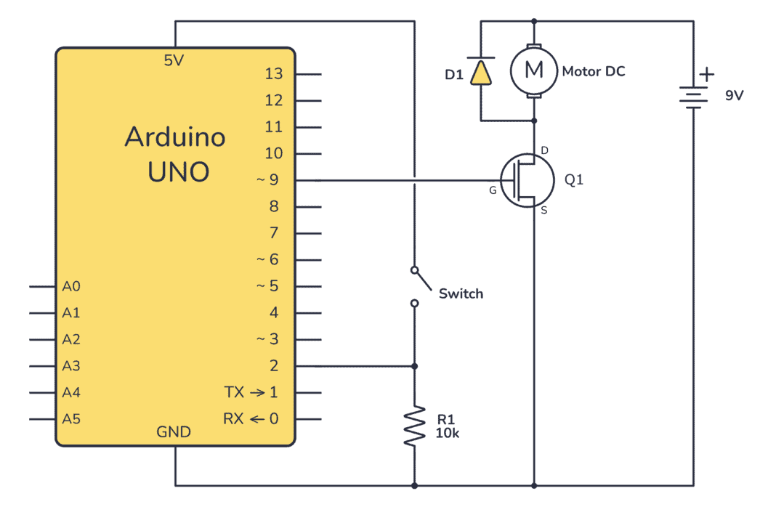




 如何使用Arduino控制GoPro
如何使用Arduino控制GoPro
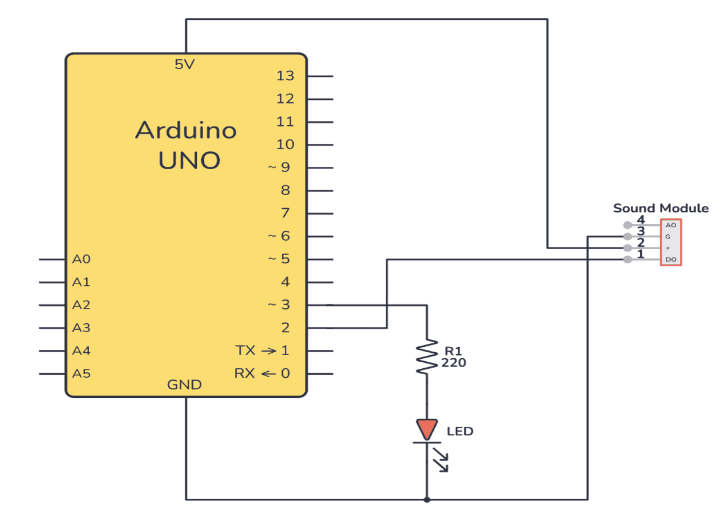

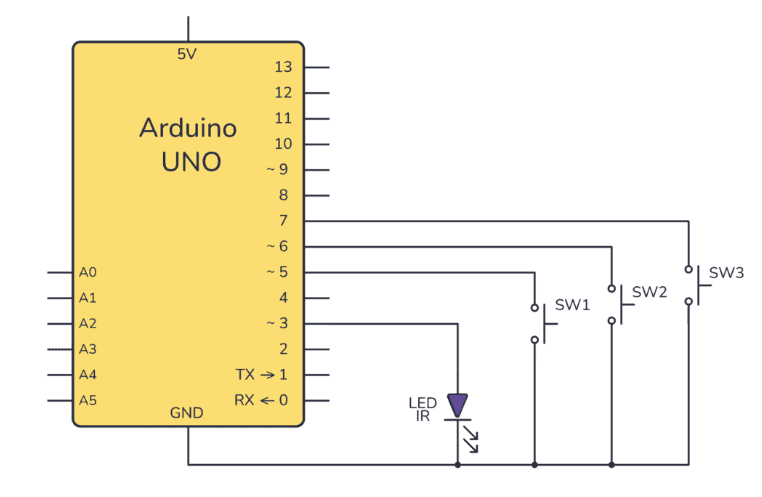










評論