資料介紹
描述
大家好!!!歡迎來到基于 Arduino 的新項目。我們一生中都玩過飛揚的小鳥游戲。如果我們在我們的 PC 上播放它并使用我們的 Arduino 控制它怎么辦?按照下面給出的所有步驟操作,到本教程結束時,您將使用微控制器控制游戲。
項目工作簡介:

我們在這里使用超聲波傳感器的原因是為了獲取我們的手和傳感器之間的距離數據,并使用這些值來調整移動的鳥的高度。游戲在 Processing 中創建,Arduino 使用串行端口與其通信。我已經鏈接了上面游戲的幾張圖片,所以請看一下它們以便對這個項目有所了解。
贊助商鏈接 - UTSource.net。
讓我們做連接:

首先將 SR-04 傳感器連接到 Arduino 板上。由于只有一個傳感器接口,我不會為這個項目添加電路圖。連接如下 -
SR-04 >> Arduino Uno
電源 >> 5V
接地 >> 接地
觸發針 >> 數字針 11
Echo Pin >> 數字引腳 10
就是這樣,連接就完成了。
上傳 Arduino 代碼:
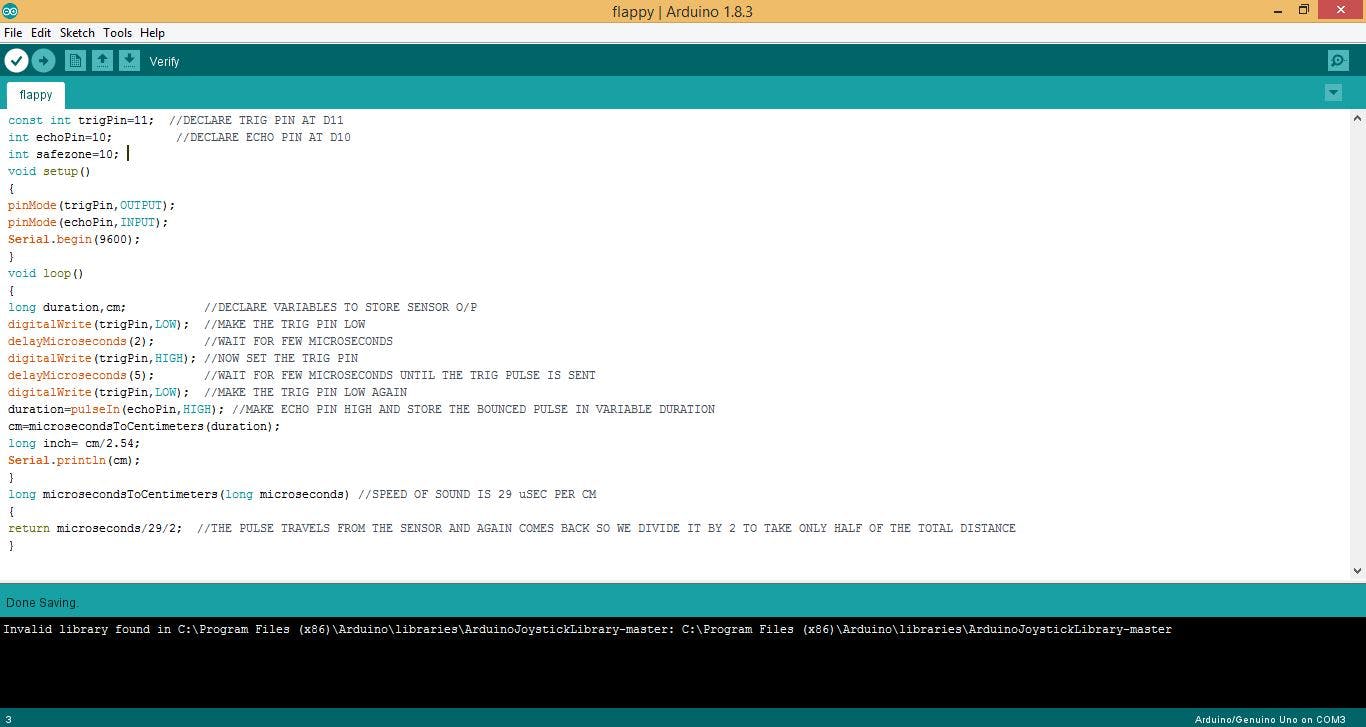
現在是時候將代碼上傳到您的 Arduino 開發板了。
從下面復制代碼。
在上傳代碼之前,請確保選擇正確的 com 端口和波特率,因為我們將使用它向游戲發送數據。
const int trigPin=11; //DECLARE TRIG PIN AT D11
int echoPin=10; //DECLARE ECHO PIN AT D10
int safezone=10;
void setup()
{
pinMode(trigPin,OUTPUT);
pinMode(echoPin,INPUT);
Serial.begin(9600);
}
void loop()
{
long duration,cm; //DECLARE VARIABLES TO STORE SENSOR O/P
digitalWrite(trigPin,LOW); //MAKE THE TRIG PIN LOW
delayMicroseconds(2); //WAIT FOR FEW MICROSECONDS
digitalWrite(trigPin,HIGH); //NOW SET THE TRIG PIN
delayMicroseconds(5); //WAIT FOR FEW MICROSECONDS UNTIL THE TRIG PULSE IS SENT
digitalWrite(trigPin,LOW); //MAKE THE TRIG PIN LOW AGAIN
duration=pulseIn(echoPin,HIGH); //MAKE ECHO PIN HIGH AND STORE THE BOUNCED PULSE IN VARIABLE DURATION
cm=microsecondsToCentimeters(duration);
long inch= cm/2.54;
Serial.println(cm);
}
long microsecondsToCentimeters(long microseconds) //SPEED OF SOUND IS 29 uSEC PER CM
{
return microseconds/29/2; //THE PULSE TRAVELS FROM THE SENSOR AND AGAIN COMES BACK SO WE DIVIDE IT BY 2 TO TAKE ONLY HALF OF THE TOTAL DISTANCE
}
打開處理程序:
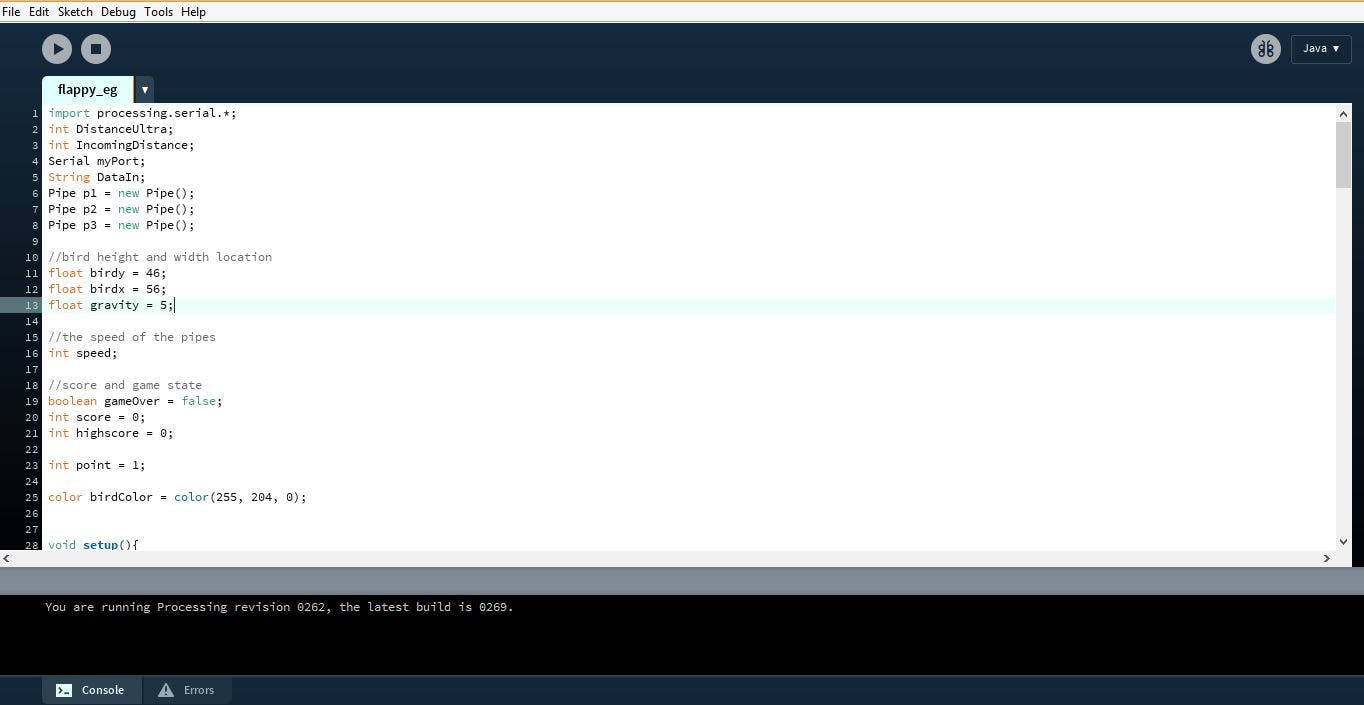
上傳 Arduino 代碼后,下載并打開處理代碼。再次
設置與之前相同的波特率并提及正確的 com 端口。
import processing.serial.*;
int DistanceUltra;
int IncomingDistance;
Serial myPort;
String DataIn;
Pipe p1 = new Pipe();
Pipe p2 = new Pipe();
Pipe p3 = new Pipe();
//bird height and width location
float birdy = 46;
float birdx = 56;
float gravity = 5;
//the speed of the pipes
int speed;
//score and game state
boolean gameOver = false;
int score = 0;
int highscore = 0;
int point = 1;
color birdColor = color(255, 204, 0);
void setup(){
size(400,600);
p1.x = width + 50;
p2.x = width + 220;
p3.x = width + 370;
myPort = new Serial(this, "COM3", 9600);
myPort.bufferUntil(10);
}
void serialEvent (Serial myPort){
DataIn = myPort.readString();
println(DataIn);
IncomingDistance = int(trim(DataIn));
println("incoming distance="+IncomingDistance);
if (IncomingDistance>1 && IncomingDistance<100 ) { DistanceUltra = IncomingDistance; //save the value only if its in the range 1 to 100 } }
}
}
void draw(){
background(0);
p1.pipe();
p2.pipe();
p3.pipe();
fill(birdColor);
ellipse(birdx, birdy, 55,55);
// birdy += gravity;
play();
success(p1);
success(p2);
success(p3);
if (IncomingDistance>10)
{
//birdy -= jumpForce;
birdy -= gravity;
}
else
{
birdy += gravity;
}
}
void play(){
if(gameOver == false)
{
speed = 2;
p1.x -= speed;
p2.x -= speed;
p3.x -= speed;
textSize(24);
fill(255,255,255);
text(score, width/2, 30);
}
if(gameOver == true)
{
speed = 0;
p1.x -= speed;
p2.x -= speed;
p3.x -= speed;
if( highscore < score)
{
highscore = score;
}
textSize(16);
fill(0, 102, 153);
textAlign(CENTER);
text("Click : Play Again", width/2, height/2);
text("Score: " + score, width/2, height/2 - 20);
text("High-Score: " + highscore, width/2, height/2 - 40);
if (mousePressed)
{
delay(900);
score = 0;
gameOver = false;
birdy = 100;
birdx = 56;
p1.x = width + 50;
p2.x = width + 220;
p3.x = width + 370;
p1.top = random(height/2);
p1.bottom = random(height/2);
p2.top = random(height/2);
p2.bottom = random(height/2);
p3.top = random(height/2);
p3.bottom = random(height/2);
}
}
}
void success(Pipe test){
if(birdy < test.top || birdy > height - test.bottom)
{
if(birdx > test.x && birdx < test.x + test.w)
{
gameOver = true;
}
}
}
class Pipe
{
float top = random(height/3 + 200);
float bottom = random(height/3 +200);
float x = width + 150;
float w = 70;
color pipeColor = color(0, 255, 0);
void pipe()
{
fill(pipeColor);
rect(x, 0, w, top);
rect(x, height-bottom, w, bottom);
if(x < -100)
{
score += point;
x = width;
top = random(height/2);
bottom = random(height/2);
}
}
}
現在讓我們來試試這個游戲。只需單擊處理IDE中的運行按鈕,然后
你已準備好出發。小鳥會根據你手之間的距離移動
和傳感器。如果您對此項目有任何疑問,請隨時發表評論
以下。
- 基于Arduino的3D打印手表 0次下載
- 使用Arduino和處理的音樂燈
- 開源軟件-1w-flappy flappy克隆版 0次下載
- Oneflow 實現強化學習玩 Flappy Bird 小游戲
- 基于Arduino硬件光控燈制作資料 6次下載
- Arduino Uno國內改版電路原理圖下載 0次下載
- Arduino Uno Rev.3開發板意大利原版電路圖 0次下載
- 采用USB接口的核心電路板Arduino Mega2560 0次下載
- Arduino編程基礎(一)——Arduino語言資料下載
- Arduino開發機器人經典書籍推薦Arduino開發實戰指南:機器人卷
- 如何使用ProtoThreads實現Arduino多線程處理
- Bird 2.0空中機器人開源系統 2次下載
- flappy_bird_MATLAB版本 0次下載
- flappy_bird_MATLAB版本 0次下載
- Arduino教程_Arduino圖形化編程教程_ArduBlock 0次下載
- 如何使用Python和PinPong庫控制Arduino 718次閱讀
- 基于Arduino的機器學習開發 1.7w次閱讀
- Arduino I/O函數詳解 2342次閱讀
- 如何從網頁控制arduino? 3836次閱讀
- Arduino Ethernet擴展板產品介紹(意大利原裝正版) 5122次閱讀
- arduino如何控制舵機及詳細步驟 16.3w次閱讀
- arduino連接顯示屏方法詳解 4.7w次閱讀
- 基于具有Arduino Leonardo的樹莓派擴展板的介紹 9804次閱讀
- Arduino如何安裝驅動_Arduino安裝驅動步驟 5.8w次閱讀
- 淺談Arduino和樹莓派的區別 2.1w次閱讀
- arduino串口通信 2.1w次閱讀
- arduino用什么語言編程 6.9w次閱讀
- arduino是什么以及arduino能干什么 4.4w次閱讀
- arduino開發板有什么用 2w次閱讀
- arduino ide編譯過程 3203次閱讀
下載排行
本周
- 1山景DSP芯片AP8248A2數據手冊
- 1.06 MB | 532次下載 | 免費
- 2RK3399完整板原理圖(支持平板,盒子VR)
- 3.28 MB | 339次下載 | 免費
- 3TC358743XBG評估板參考手冊
- 1.36 MB | 330次下載 | 免費
- 4DFM軟件使用教程
- 0.84 MB | 295次下載 | 免費
- 5元宇宙深度解析—未來的未來-風口還是泡沫
- 6.40 MB | 227次下載 | 免費
- 6迪文DGUS開發指南
- 31.67 MB | 194次下載 | 免費
- 7元宇宙底層硬件系列報告
- 13.42 MB | 182次下載 | 免費
- 8FP5207XR-G1中文應用手冊
- 1.09 MB | 178次下載 | 免費
本月
- 1OrCAD10.5下載OrCAD10.5中文版軟件
- 0.00 MB | 234315次下載 | 免費
- 2555集成電路應用800例(新編版)
- 0.00 MB | 33566次下載 | 免費
- 3接口電路圖大全
- 未知 | 30323次下載 | 免費
- 4開關電源設計實例指南
- 未知 | 21549次下載 | 免費
- 5電氣工程師手冊免費下載(新編第二版pdf電子書)
- 0.00 MB | 15349次下載 | 免費
- 6數字電路基礎pdf(下載)
- 未知 | 13750次下載 | 免費
- 7電子制作實例集錦 下載
- 未知 | 8113次下載 | 免費
- 8《LED驅動電路設計》 溫德爾著
- 0.00 MB | 6656次下載 | 免費
總榜
- 1matlab軟件下載入口
- 未知 | 935054次下載 | 免費
- 2protel99se軟件下載(可英文版轉中文版)
- 78.1 MB | 537798次下載 | 免費
- 3MATLAB 7.1 下載 (含軟件介紹)
- 未知 | 420027次下載 | 免費
- 4OrCAD10.5下載OrCAD10.5中文版軟件
- 0.00 MB | 234315次下載 | 免費
- 5Altium DXP2002下載入口
- 未知 | 233046次下載 | 免費
- 6電路仿真軟件multisim 10.0免費下載
- 340992 | 191187次下載 | 免費
- 7十天學會AVR單片機與C語言視頻教程 下載
- 158M | 183279次下載 | 免費
- 8proe5.0野火版下載(中文版免費下載)
- 未知 | 138040次下載 | 免費
 電子發燒友App
電子發燒友App

















 創作
創作 發文章
發文章 發帖
發帖  提問
提問  發資料
發資料 發視頻
發視頻 上傳資料賺積分
上傳資料賺積分









評論