以前曾經(jīng)介紹過《Android提高第十九篇之“多方向”抽屜》,當(dāng)這個抽屜組件不與周圍組件發(fā)生壓擠的情況下(周圍組件布局不變),是比較好使的,但是如果需要對周圍組件擠壓,則用起來欠缺美觀了。
如下圖。在對周圍壓擠的情況下,抽屜是先把周圍的組件一次性壓擠,再通過動畫效果展開/收縮的,這種做法的好處是快速簡單,壞處是如果擠壓范圍過大,則效果生硬。
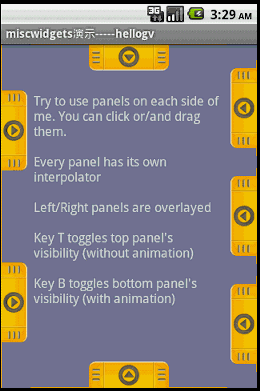
本文實現(xiàn)的自定義抽屜組件,主要針對這種壓擠效果做出改良,漸進(jìn)式壓擠周圍組件,使得過渡效果更加美觀。如下圖。
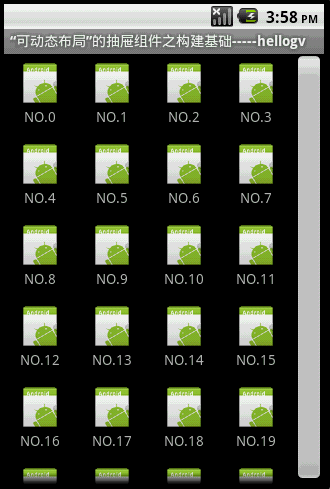
本文實現(xiàn)的抽屜原理是醬紫:
1.抽屜組件主要在屏幕不可視區(qū)域,手柄在屏幕邊緣的可視區(qū)域。即 抽屜.rightMargin=-XXX + 手柄.width
2.指定一個周圍組件為可壓擠,即LayoutParams.weight=1;當(dāng)然用戶也可以指定多個View.
3.使用AsyncTask來實現(xiàn)彈出/收縮的動畫,彈出:抽屜.rightMargin+=XX,收縮:抽屜.rightMargin-=XX
總結(jié),本文的自定義抽屜雖然對壓擠周圍組件有過渡效果,但是比較耗資源,讀者可以針對不同的情況考慮使用。
本文的源碼可以到http://download.csdn.net/detail/hellogv/3615686 下載。
接下來貼出本文全部源代碼:
main.xml的源碼:
[html] view plaincopyprint?
《span style=“font-family:Comic Sans MS;font-size:18px;”》《?xml version=“1.0” encoding=“utf-8”?》
《LinearLayout xmlns:android=“http://schemas.android.com/apk/res/android”
android:layout_width=“fill_parent” android:layout_height=“fill_parent”
android:id=“@+id/container”》
《GridView android:id=“@+id/gridview” android:layout_width=“fill_parent”
android:layout_height=“fill_parent” android:numColumns=“auto_fit”
android:verticalSpacing=“10dp” android:gravity=“center”
android:columnWidth=“50dip” android:horizontalSpacing=“10dip” /》
《/LinearLayout》《/span》
《span style=“font-family:Comic Sans MS;font-size:18px;”》《?xml version=“1.0” encoding=“utf-8”?》
《LinearLayout xmlns:android=“http://schemas.android.com/apk/res/android”
android:layout_width=“fill_parent” android:layout_height=“fill_parent”
android:id=“@+id/container”》
《GridView android:id=“@+id/gridview” android:layout_width=“fill_parent”
android:layout_height=“fill_parent” android:numColumns=“auto_fit”
android:verticalSpacing=“10dp” android:gravity=“center”
android:columnWidth=“50dip” android:horizontalSpacing=“10dip” /》
《/LinearLayout》《/span》
GridView的Item.xml的源碼:
[html] view plaincopyprint?
《span style=“font-family:Comic Sans MS;font-size:18px;”》《?xml version=“1.0” encoding=“utf-8”?》
《RelativeLayout xmlns:android=“http://schemas.android.com/apk/res/android”
android:layout_height=“wrap_content” android:paddingBottom=“4dip”
android:layout_width=“fill_parent”》
《ImageView android:layout_height=“wrap_content” android:id=“@+id/ItemImage”
android:layout_width=“wrap_content” android:layout_centerHorizontal=“true”》
《/ImageView》
《TextView android:layout_width=“wrap_content”
android:layout_below=“@+id/ItemImage” android:layout_height=“wrap_content”
android:text=“TextView01” android:layout_centerHorizontal=“true”
android:id=“@+id/ItemText”》
《/TextView》
《/RelativeLayout》 《/span》
《span style=“font-family:Comic Sans MS;font-size:18px;”》《?xml version=“1.0” encoding=“utf-8”?》
《RelativeLayout xmlns:android=“http://schemas.android.com/apk/res/android”
android:layout_height=“wrap_content” android:paddingBottom=“4dip”
android:layout_width=“fill_parent”》
《ImageView android:layout_height=“wrap_content” android:id=“@+id/ItemImage”
android:layout_width=“wrap_content” android:layout_centerHorizontal=“true”》
《/ImageView》
《TextView android:layout_width=“wrap_content”
android:layout_below=“@+id/ItemImage” android:layout_height=“wrap_content”
android:text=“TextView01” android:layout_centerHorizontal=“true”
android:id=“@+id/ItemText”》
《/TextView》
《/RelativeLayout》 《/span》
Panel.java是本文核心,抽屜組件的源碼,這個抽屜只實現(xiàn)了從右往左的彈出/從左往右的收縮,讀者可以根據(jù)自己的需要修改源碼來改變抽屜動作的方向:
[java] view plaincopyprint?
《span style=“font-family:Comic Sans MS;font-size:18px;”》public class Panel extends LinearLayout{
public interface PanelClosedEvent {
void onPanelClosed(View panel);
}
public interface PanelOpenedEvent {
void onPanelOpened(View panel);
}
/**Handle的寬度,與Panel等高*/
private final static int HANDLE_WIDTH=30;
/**每次自動展開/收縮的范圍*/
private final static int MOVE_WIDTH=20;
private Button btnHandle;
private LinearLayout panelContainer;
private int mRightMargin=0;
private Context mContext;
private PanelClosedEvent panelClosedEvent=null;
private PanelOpenedEvent panelOpenedEvent=null;
/**
* otherView自動布局以適應(yīng)Panel展開/收縮的空間變化
* @author GV
*
*/
public Panel(Context context,View otherView,int width,int height) {
super(context);
this.mContext=context;
//改變Panel附近組件的屬性
LayoutParams otherLP=(LayoutParams) otherView.getLayoutParams();
otherLP.weight=1;//支持壓擠
otherView.setLayoutParams(otherLP);
//設(shè)置Panel本身的屬性
LayoutParams lp=new LayoutParams(width, height);
lp.rightMargin=-lp.width+HANDLE_WIDTH;//Panel的Container在屏幕不可視區(qū)域,Handle在可視區(qū)域
mRightMargin=Math.abs(lp.rightMargin);
this.setLayoutParams(lp);
this.setOrientation(LinearLayout.HORIZONTAL);
//設(shè)置Handle的屬性
btnHandle=new Button(context);
btnHandle.setLayoutParams(new LayoutParams(HANDLE_WIDTH,height));
btnHandle.setOnClickListener(new OnClickListener(){
@Override
public void onClick(View arg0) {
LayoutParams lp = (LayoutParams) Panel.this.getLayoutParams();
if (lp.rightMargin 《 0)// CLOSE的狀態(tài)
new AsynMove().execute(new Integer[] { MOVE_WIDTH });// 正數(shù)展開
else if (lp.rightMargin 》= 0)// OPEN的狀態(tài)
new AsynMove().execute(new Integer[] { -MOVE_WIDTH });// 負(fù)數(shù)收縮
}
});
//btnHandle.setOnTouchListener(HandleTouchEvent);
this.addView(btnHandle);
//設(shè)置Container的屬性
panelContainer=new LinearLayout(context);
panelContainer.setLayoutParams(new LayoutParams(LayoutParams.FILL_PARENT,
LayoutParams.FILL_PARENT));
this.addView(panelContainer);
}
/**
 電子發(fā)燒友App
電子發(fā)燒友App









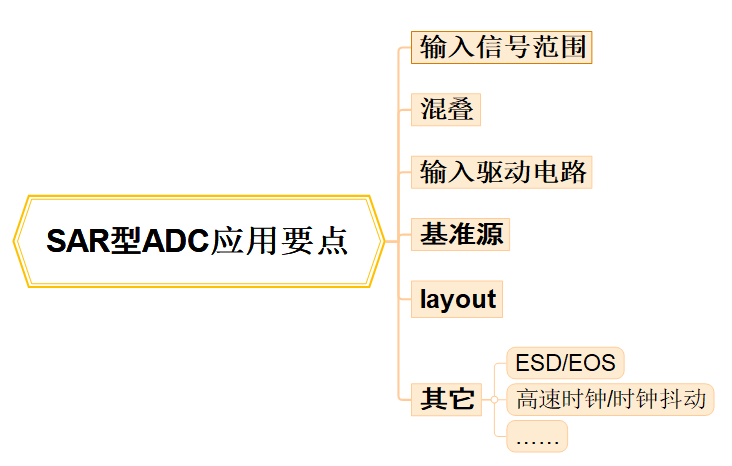
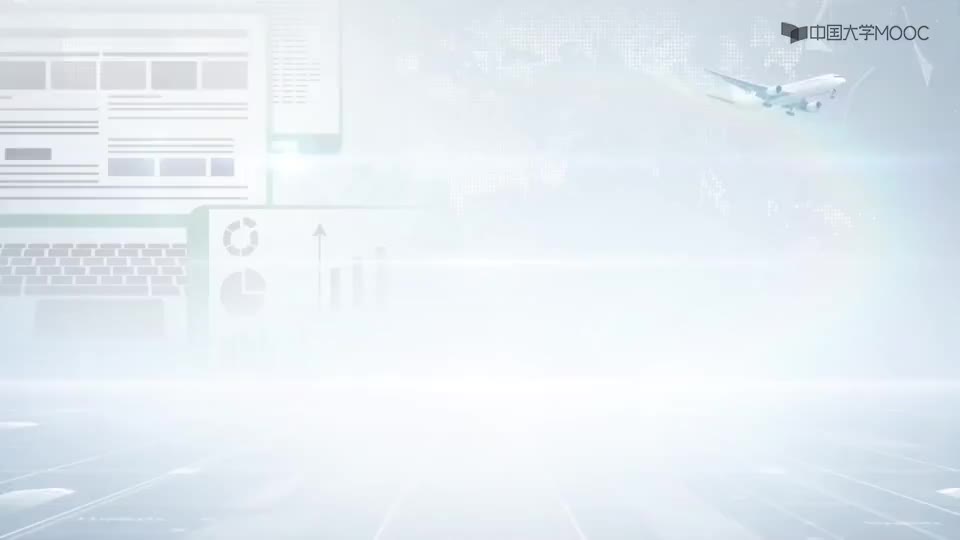


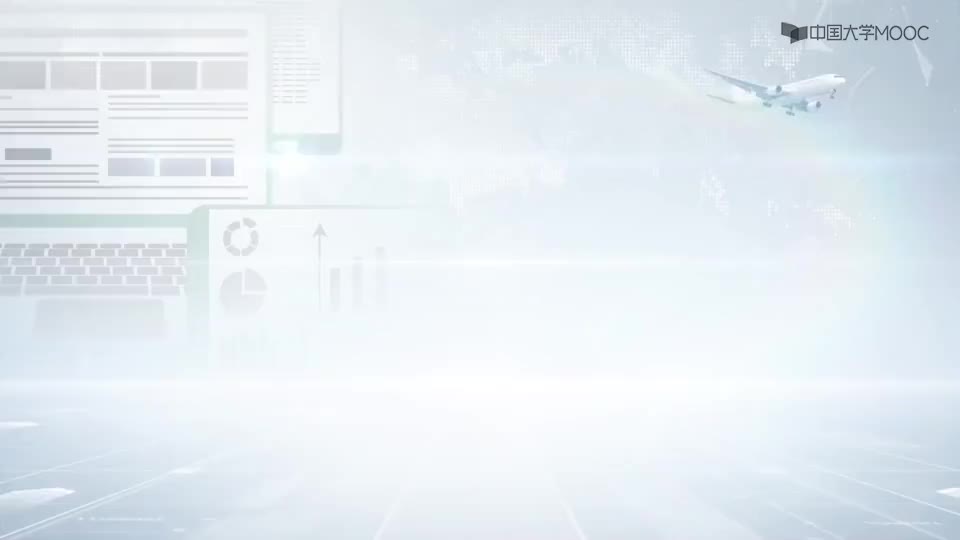
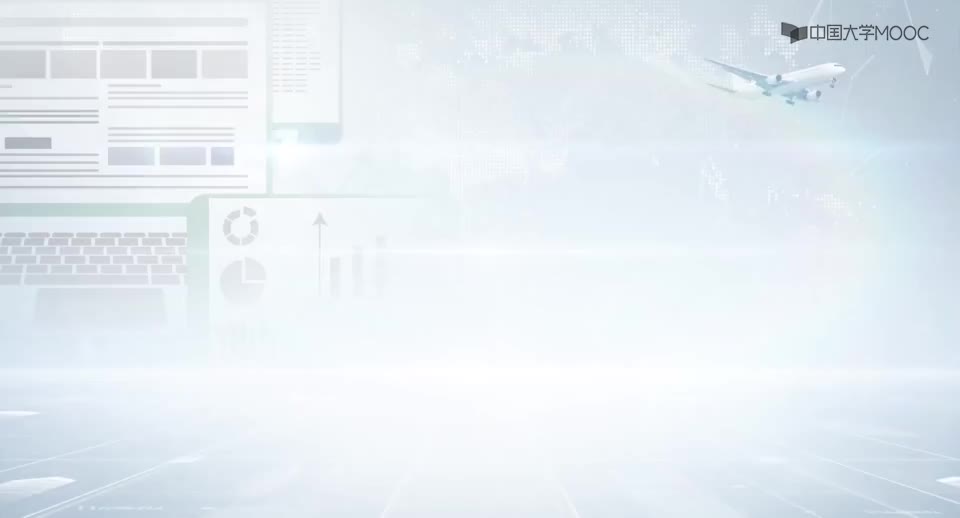

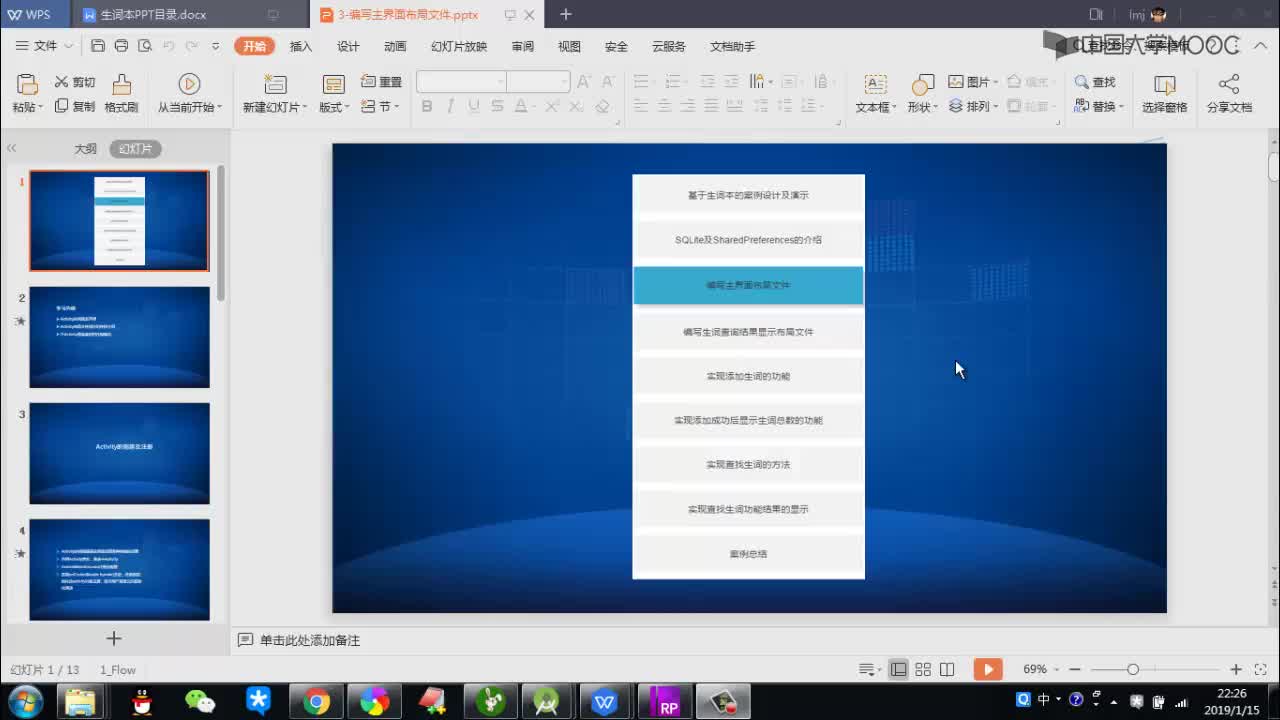

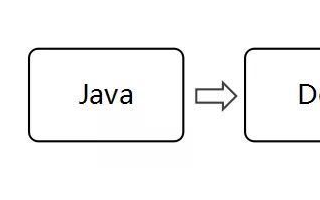
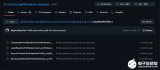










評論