在開發應用程序時,常常需要生成二維碼以便于用戶通過掃描快速訪問信息。為了實現這一功能開發者通常選用 QRencode 專為生成二維碼圖像設計的開源庫。然而,要在特定平臺上使用 QRencode,需要將其進行交叉編譯,以確保能夠在目標平臺上正確運行。
深入來看,QRencode庫的正常運作依賴于兩個核心支撐庫:Zlib與LibPNG。其中,Zlib作為開放源代碼的壓縮與解壓縮庫,為數據處理提供了強大支持;而LibPNG則用于PNG圖像格式的解析與操作,是圖像處理的關鍵環節。因此,在正式啟動QRencode庫的交叉編譯流程之前,需先行完成對這兩個基礎庫——Zlib與LibPNG的交叉編譯工作。
本篇文章將以ELF 1開發板為實例,逐步闡述如何將這三大庫——Zlib、LibPNG以及QRencode——成功移植并部署至ELF 1平臺上,解鎖在該平臺上的二維碼生成能力。
一、下載源碼
在瀏覽器復制以下鏈接跳轉后即可下載源碼
Zlib-1.3.1.tar.gz(https://zlib.net/)
LibPNG-1.6.43.tar.xz(https://www.linuxfromscratch.org/blfs/view/svn/general/libpng.html)
QRencode-4.1.1.tar.gz(https://fukuchi.org/works/qrencode/)
二、交叉編譯Zlib
1、將zlib-1.3.1.tar.gz 源碼拷貝到Ubuntu環境中并進行解壓
elf@ubuntu:~/work/qrencode$ tar xvf zlib-1.3.1.tar.gz
2、進入Zlib源碼目錄內,創建一個zlib_INSTALL文件夾以用來放置編譯出來的文件
elf@ubuntu:~/work/qrencode$ cd zlib-1.3.1 elf@ubuntu:~/work/qrencode/zlib-1.3.1$ mkdir zlib_INSTALL
3、設置環境變量
elf@ubuntu:~/work/qrencode/zlib-1.3.1$ . /opt/fsl-imx-x11/4.1.15-2.0.0/environment-setup-cortexa7hf-neon-poky-linux-gnueabi
4、生成Makefile,make 進行編譯
elf@ubuntu:~/work/qrencode/zlib-1.3.1$./configure --prefix=$(pwd)/zlib_INSTALL elf@ubuntu:~/work/qrencode/zlib-1.3.1$ make
5、編譯完成,執行make install將庫和例程等文件安裝到目標文件下
elf@ubuntu:~/work/qrencode/zlib-1.3.1$ make install elf@ubuntu:~/work/qrencode/zlib-1.3.1$ ls zlib_INSTALL/ include lib share
三、交叉編譯LibPNG
1、將libpng-1.6.43.tar.xz源碼拷貝到Ubuntu環境中并進行解壓
elf@ubuntu:~/work/qrencode$ tar xvf libpng-1.6.43.tar.xz
2、進入LibPNG源碼目錄內,創建一個libpng_INSTALL文件夾以用來放置編譯出來的文件:
elf@ubuntu:~/work/qrencode$ cd libpng-1.6.43 elf@ubuntu:~/work/qrencode/libpng-1.6.43$ mkdir libpng_INSTALL
3、設置環境變量
elf@ubuntu:~/work/qrencode/libpng-1.6.43$ . /opt/fsl-imx-x11/4.1.15-2.0.0/environment-setup-cortexa7hf-neon-poky-linux-gnueabi
4、生成Makefile,make 進行編譯
elf@ubuntu:~/work/qrencode/libpng-1.6.43$./configure --prefix=$(pwd)/libpng_INSTALL --host=arm elf@ubuntu:~/work/qrencode/libpng-1.6.43$ make
5、編譯完成,執行make install將庫和例程等文件安裝到目標文件下
elf@ubuntu:~/work/qrencode/libpng-1.6.43$ make install elf@ubuntu:~/work/qrencode/libpng-1.6.43$ ls libpng_INSTALL/ bin include lib share
四、交叉編譯QRencode
1、將qrencode-4.1.1.tar.gz 源碼拷貝到Ubuntu環境中并進行解壓
elf@ubuntu:~/work/qrencode$ tar xvf qrencode-4.1.1.tar.gz
2、進入QRencode源碼目錄內,創建一個qrencode_INSTALL文件夾以用來放置編譯出來的文件
elf@ubuntu:~/work/qrencode$ cd qrencode-4.1.1 elf@ubuntu:~/work/qrencode/qrencode-4.1.1$ mkdir qrencode_INSTALL
3、設置環境變量
elf@ubuntu:~/work/qrencode/qrencode-4.1.1$ . /opt/fsl-imx-x11/4.1.15-2.0.0/environment-setup-cortexa7hf-neon-poky-linux-gnueabi elf@ubuntu:~/work/qrencode/qrencode-4.1.1$ export png_CFLAGS="-I/home/elf/work/qrencode/libpng-1.6.43/include/libpng16 -I/home/elf/work/qrencode/libpng-1.6.43/include -I/home/elf/work/qrencode/zlib-1.3.1/include" elf@ubuntu:~/work/qrencode/qrencode-4.1.1$ export png_LIBS="-L/home/elf/work/qrencode/libpng-1.6.43/lib -lpng16 -L/home/elf/work/qrencode/libpng-1.6.43/include -I/home/elf/work/qrencode/zlib-1.3.1/lib -lz -lm"
4、生成Makefile,make 進行編譯
elf@ubuntu:~/work/qrencode/qrencode-4.1.1$ ./configure --enable-static --disable-shared --prefix=$(pwd)/qrencode-4.1.1_INSTALL --host=arm elf@ubuntu:~/work/qrencode/qrencode-4.1.1$ make
5、編譯完成,執行make install將庫和例程等文件安裝到目標文件下
elf@ubuntu:~/work/qrencode/qrencode-4.1.1$ make install elf@ubuntu:~/work/qrencode/qrencode-4.1.1$ ls qrencode_INSTALL/ bin include lib share
將以上編譯生成的所有文件拷貝到開發板/目錄下 ,即可完成部署。
五、測試
root@ELF1:~# qrencode -s 25 -o test.png Hello-ElfBoard
-s:指定圖片大小
-o:輸出二維碼圖片名稱
可以打開微信進行掃一掃,掃描結果如下圖所示:
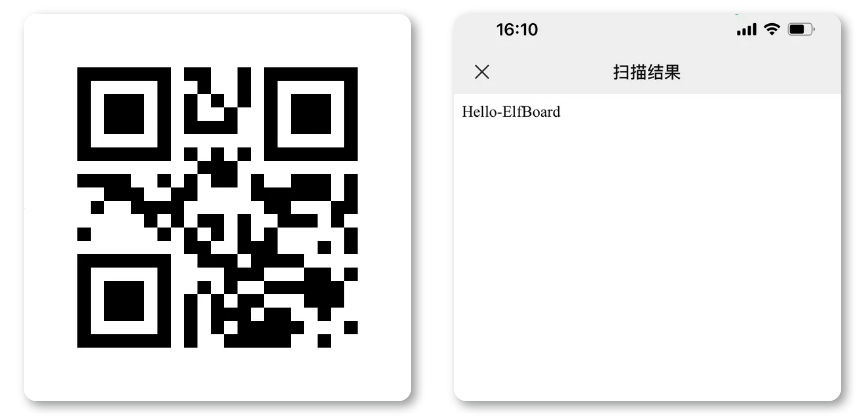
至此,就完成了QRencode庫在開發板上的移植,即可實現在開發板上生成二維碼圖像。誠摯希望上述指南能為各位小伙伴在嵌入式開發實戰中提供幫助,助力大家邁向新高度!
-
單片機
+關注
關注
6039文章
44583瀏覽量
636632 -
嵌入式
+關注
關注
5087文章
19149瀏覽量
306269 -
開發板
+關注
關注
25文章
5084瀏覽量
97751
發布評論請先 登錄
相關推薦
嵌入式學習-飛凌ElfBoard ELF 1板卡 - 在開發板上生成二維碼圖像
I.MX6ULL-飛凌 ElfBoard ELF1板卡 - 在開發板上生成二維碼圖像
二維碼軟件中制作Dot Code二維碼的步驟
HarmonyOS教程—基于AI的碼生成能力,實現二維碼生成與掃碼功能
二維碼技術的編譯規則分析
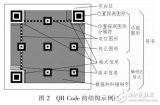
如何將視頻轉換生成二維碼掃碼觀看
二維碼在智能門禁中的應用,二維碼門禁如何保證安全性
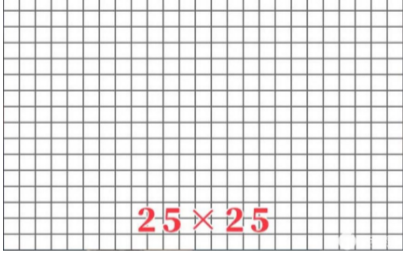
二維碼掃碼讀頭有什么功能?如何選擇二維碼讀頭?





 ELF 1技術貼|如何在開發板上生成二維碼圖像
ELF 1技術貼|如何在開發板上生成二維碼圖像












評論