重復性任務總是耗時且無聊,想一想你想要一張一張地裁剪 100 張照片或 Fetch API、糾正拼寫和語法等工作,所有這些任務都很耗時,為什么不自動化它們呢?在今天的文章中,我將與你分享 10 個 Python [自動化腳本]。
所以,請你把這篇文章放在你的收藏清單上,以備不時之需,在 IT 行業里,程序員的學習永無止境……
01、 圖片優化器
使用這個很棒的自動化腳本,可以幫助把[圖像處理]的更好,你可以像在 Photoshop 中一樣編輯它們。
該腳本使用流行的是 Pillow 模塊,你可以在下面找到優化圖像所需的大部分方法。
在你的圖像編輯項目中使用
在你的 Python 項目中使用它
批量圖像編輯
更多
#ImageOptimizing #pipinstallPillow importPIL #Croping im=PIL.Image.open("Image1.jpg") im=im.crop((34,23,100,100)) #Resizing im=PIL.Image.open("Image1.jpg") im=im.resize((50,50)) #Flipping im=PIL.Image.open("Image1.jpg") im=im.transpose(PIL.Image.FLIP_LEFT_RIGHT) #Rotating im=PIL.Image.open("Image1.jpg") im=im.rotate(360) #Compressing im=PIL.Image.open("Image1.jpg") im.save("Image1.jpg",optimize=True,quality=90) #Bluring im=PIL.Image.open("Image1.jpg") im=im.filter(PIL.ImageFilter.BLUR) #Sharpening im=PIL.Image.open("Image1.jpg") im=im.filter(PIL.ImageFilter.SHARPEN) #SetBrightness im=PIL.Image.open("Image1.jpg") im=PIL.ImageEnhance.Brightness(im) im=im.enhance(1.5) #SetContrast im=PIL.Image.open("Image1.jpg") im=PIL.ImageEnhance.Contrast(im) im=im.enhance(1.5) #AddingFilters im=PIL.Image.open("Image1.jpg") im=PIL.ImageOps.grayscale(im) im=PIL.ImageOps.invert(im) im=PIL.ImageOps.posterize(im,4) #Saving im.save("Image1.jpg")
02、視頻優化器
通過使用以下自動化腳本,你不僅可以使用 Python 來優化視頻,還可以使用它來優化圖像。該腳本使用 Moviepy 模塊,允許你修剪、添加音頻、設置視頻速度、添加 VFX 等等。
創建完整的視頻編輯器
在你的 Python 項目中使用
修剪視頻
從圖像制作視頻
#VideoOptimizer
#pipinstallmoviepy
importmoviepy.editoraspyedit
#LoadtheVideo
video=pyedit.VideoFileClip("vid.mp4")
#Trimming
vid1=video.subclip(0,10)
vid2=video.subclip(20,40)
final_vid=pyedit.concatenate_videoclips([vid1,vid2])
#Speedupthevideo
final_vid=final_vid.speedx(2)
#AddingAudiotothevideo
aud=pyedit.AudioFileClip("bg.mp3")
final_vid=final_vid.set_audio(aud)
#ReversetheVideo
final_vid=final_vid.fx(pyedit.vfx.time_mirror)
#Mergetwovideos
vid1=pyedit.VideoFileClip("vid1.mp4")
vid2=pyedit.VideoFileClip("vid2.mp4")
final_vid=pyedit.concatenate_videoclips([vid1,vid2])
#AddVFXtoVideo
vid1=final_vid.fx(pyedit.vfx.mirror_x)
vid2=final_vid.fx(pyedit.vfx.invert_colors)
final_vid=pyedit.concatenate_videoclips([vid1,vid2])
#AddImagestoVideo
img1=pyedit.ImageClip("img1.jpg")
img2=pyedit.ImageClip("img2.jpg")
final_vid=pyedit.concatenate_videoclips([img1,img2])
#Savethevideo
final_vid.write_videofile("final.mp4")
03、PDF 轉圖片
這個小型自動化腳本可以方便地獲取整個 PDF 頁面并將它們轉換為圖像。該腳本使用流行的 PyMuPDF 模塊,該模塊以其 PDF 文本提取而聞名。
在你的 PDF 項目中使用它
批量 PDF 到圖像
更多
#PDFtoImages #pipinstallPyMuPDF importfitz defpdf_to_images(pdf_file): doc=fitz.open(pdf_file) forpindoc: pix=p.get_pixmap() output=f"page{p.number}.png" pix.writePNG(output) pdf_to_images("test.pdf")
04、獲取 API 數據
需要從數據庫中獲取 API 數據或需要向服務器發送 API 請求。那么這個自動化腳本對你來說是一個方便的工具。使用 Urllib3 模塊,可讓你獲取和發布 API 請求。
#pipinstallurllib3
importurllib3
#FetchAPIdata
url="https://api.github.com/users/psf/repos"
http=urllib3.PoolManager()
response=http.request('GET',url)
print(response.status)
print(response.data)
#PostAPIdata
url="https://httpbin.org/post"
http=urllib3.PoolManager()
response=http.request('POST',url,fields={'hello':'world'})
print(response.status)
05、電池指示燈
這個方便的腳本可以讓你設置你想要得到通知的電池百分比,該腳本使用 Pyler 進行通知,使用 Psutil 獲取當前的電池百分比。
#BatteryNotifier #pipinstalplyer fromplyerimportnotification importpsutil fromtimeimportsleep whileTrue: battery=psutil.sensors_battery() life=battery.percent iflife
06、語法固定器
厭倦了校對你的長文章或文本,然后,你可以試試這個自動化腳本,它將掃描你的文本并糾正語法錯誤,這個很棒的腳本使用 Happtransformer 模塊,這是一個機器學習模塊,經過訓練可以修復文本中的語法錯誤。
#GrammerFixer #pipinstallhappytransformer fromhappytransformerimportHappyTextToTextasHappyTTT fromhappytransformerimportTTSettings defGrammer_Fixer(Text): Grammer=HappyTTT("T5","prithivida/grammar_error_correcter_v1") config=TTSettings(do_sample=True,top_k=10,max_length=100) corrected=Grammer.generate_text(Text,args=config) print("CorrectedText:",corrected.text) Text="Thisissmpletetwehowknowthis" Grammer_Fixer(Text)
07、拼寫修正
這個很棒的腳本將幫助你糾正你的文本單詞拼寫錯誤。你可以在下面找到腳本,將告訴你如何修復句子中的單個單詞或多個單詞。
#SpellFixer #pipinstalltextblob fromtextblobimport* #FixingParagraphSpells deffix_paragraph_words(paragraph): sentence=TextBlob(paragraph) correction=sentence.correct() print(correction) #FixingWordsSpells deffix_word_spell(word): word=Word(word) correction=word.correct() print(correction) fix_paragraph_words("Thisissammpletet!!") fix_word_spell("maangoo")
08、互聯網下載器
你們可能使用下載軟件從 Internet 下載照片或視頻,但現在你可以使用 Python IDM 模塊創建自己的下載器。
下載 Google 相冊
在你的項目中使用
下載視頻和音樂
更多
#PythonDownloader #pipinstallinternetdownloadmanager importinternetdownloadmanagerasidm defDownloader(url,output): pydownloader=idm.Downloader(worker=20, part_size=1024*1024*10, resumable=True,) pydownloader.download(url,output) Downloader("Linkurl","image.jpg") Downloader("Linkurl","video.mp4")
09、獲取世界新聞
使用此自動化腳本讓你隨時了解每日世界新聞,你可以使用任何語言從任何國家 / 地區獲取新聞。這個 API 讓你每天免費獲取 50 篇新聞文章。
#WorldNewsFetcher #pipinstallrequests importrequests ApiKey="YOUR_API_KEY" url="https://api.worldnewsapi.com/search-news?text=hurricane&api-key={ApiKey}" headers={ 'Accept':'application/json' } response=requests.get(url,headers=headers) print("News:",response.json())
10、PySide2 GUI
這個自動化腳本將幫助你使用 PySide2 Gui 模塊創建你的 GUI 應用程序。你可以在下面找到開始開發體面的現代應用程序所需的每種方法。
PySide2 還支持跨平臺,對開發人員非常友好,請查看下面的代碼。
#PySide2 #pipinstallPySide2 fromPySide6.QtWidgetsimport* fromPySide6.QtGuiimport* importsys app=QApplication(sys.argv) window=QWidget() #ResizetheWindow window.resize(500,500) #SettheWindowTitle window.setWindowTitle("PySide2Window") #AddButtons button=QPushButton("ClickMe",window) button.move(200,200) #AddLabelText label=QLabel("HelloMedium",window) label.move(200,150) #AddInputBox input_box=QLineEdit(window) input_box.move(200,250) print(input_box.text()) #AddRadioButtons radio_button=QRadioButton("RadioButton",window) radio_button.move(200,300) #AddCheckbox checkbox=QCheckBox("Checkbox",window) checkbox.move(200,350) #AddSlider slider=QSlider(window) slider.move(200,400) #AddProgressBar progress_bar=QProgressBar(window) progress_bar.move(200,450) #AddImage image=QLabel(window) image.setPixmap(QPixmap("image.png")) #AddMessageBox msg=QMessageBox(window) msg.setText("MessageBox") msg.setStandardButtons(QMessageBox.Ok|QMessageBox.Cancel) window.show() sys.exit(app.exec())
審核編輯:湯梓紅
-
自動化
+關注
關注
29文章
5585瀏覽量
79307 -
python
+關注
關注
56文章
4797瀏覽量
84716 -
腳本
+關注
關注
1文章
390瀏覽量
14871
原文標題:10 個殺手級的 Python 自動化腳本
文章出處:【微信號:magedu-Linux,微信公眾號:馬哥Linux運維】歡迎添加關注!文章轉載請注明出處。
發布評論請先 登錄
相關推薦
介紹10個Python自動化腳本
自動化測試腳本開發技巧
iOS自動化打包腳本
如何使用符號執行的python實現攻擊腳本分析平臺
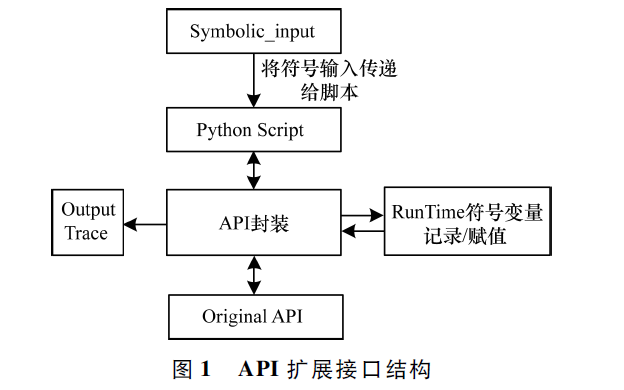




 10個殺手級的Python自動化腳本分享
10個殺手級的Python自動化腳本分享
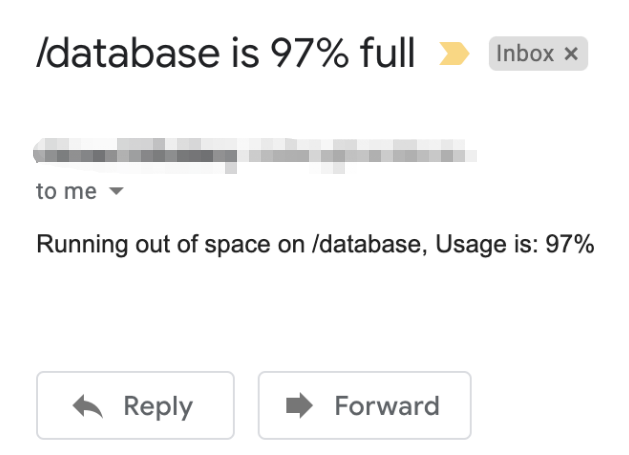

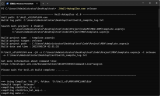
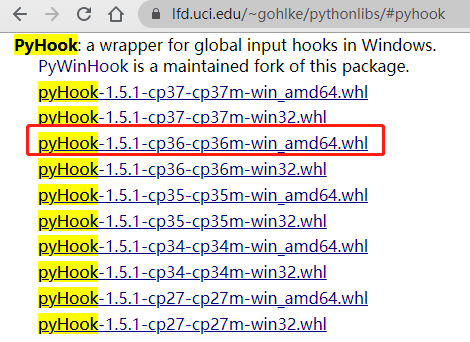










評論